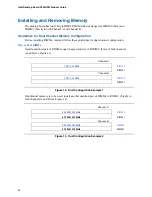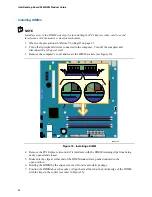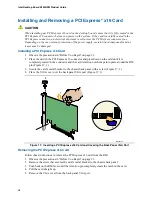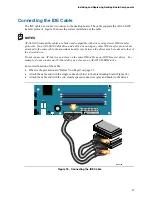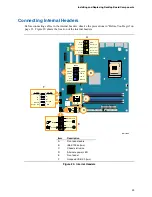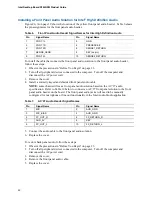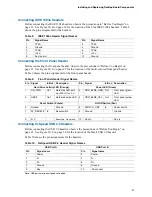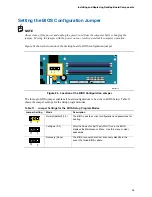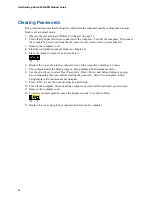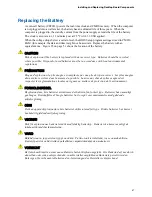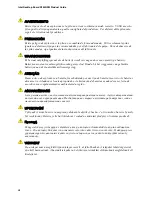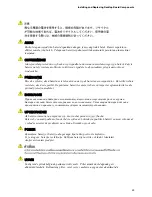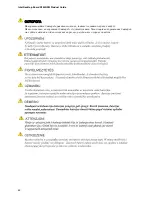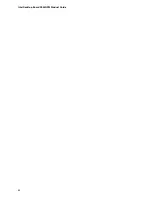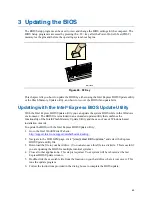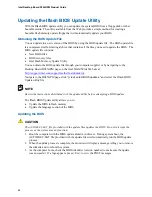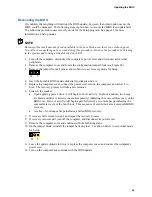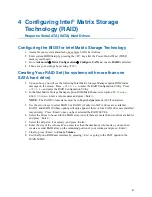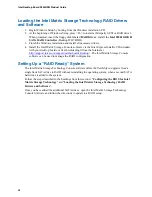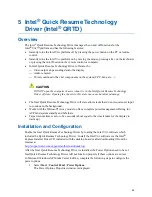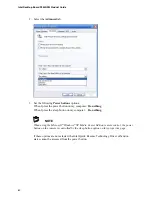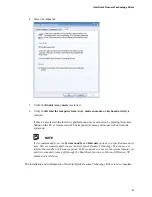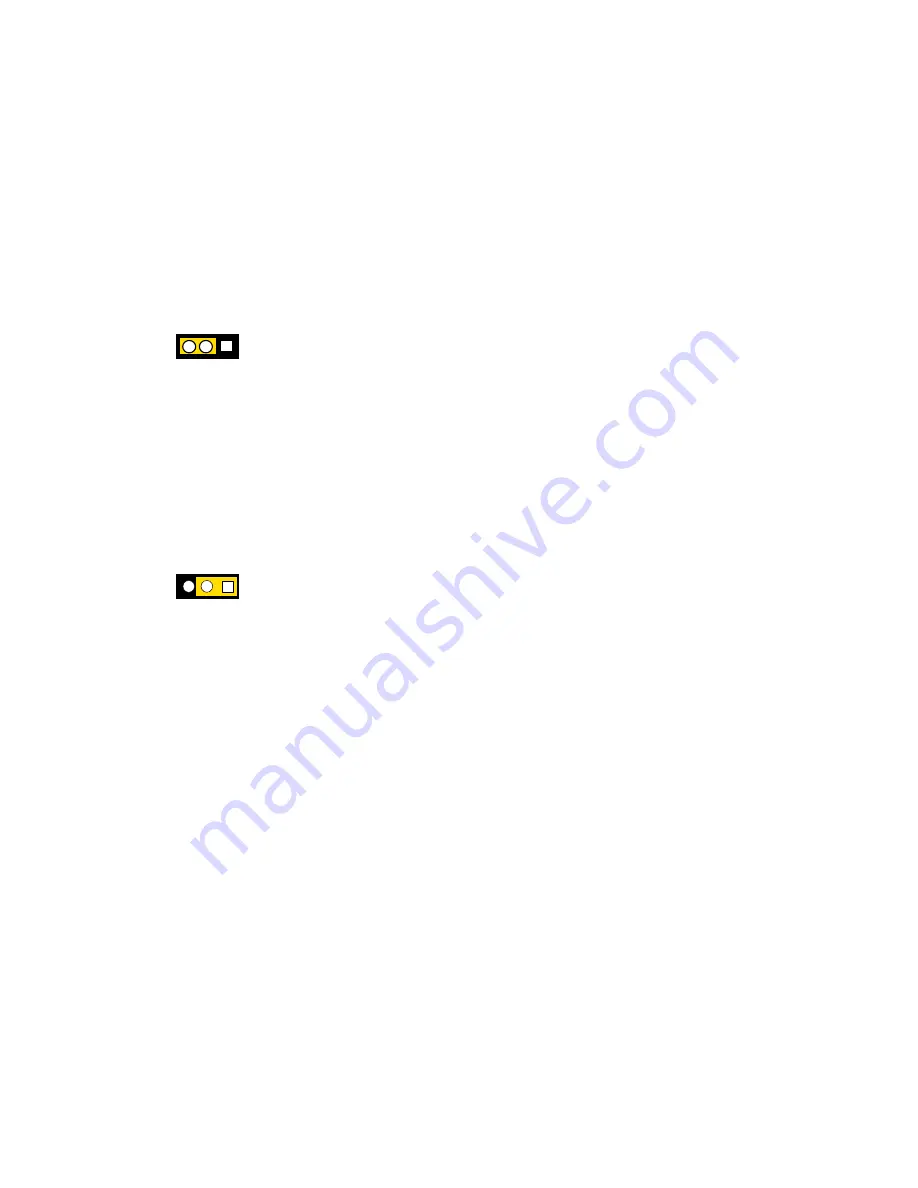
Intel Desktop Board D945GPM Product Guide
46
Clearing Passwords
This procedure assumes that the board is installed in the computer and the configuration jumper
block is set to normal mode.
1.
Observe the precautions in "Before You Begin" on page 23.
2.
Turn off all peripheral devices connected to the computer. Turn off the computer. Disconnect
the computer’s power cord from the AC power source (wall outlet or power adapter).
3.
Remove the computer cover.
4.
Find the configuration jumper block (see Figure 24).
5.
Place the jumper on pins 2-3 as shown below.
3
1
6.
Replace the cover, plug in the computer, turn on the computer, and allow it to boot.
7.
The computer starts the Setup program. Setup displays the Maintenance menu.
8.
Use the arrow keys to select Clear Passwords. Press <Enter> and Setup displays a pop-up
screen requesting that you confirm clearing the password. Select Yes and press <Enter>.
Setup displays the maintenance menu again.
9.
Press <F10> to save the current values and exit Setup.
10.
Turn off the computer. Disconnect the computer’s power cord from the AC power source.
11.
Remove the computer cover.
12.
To restore normal operation, place the jumper on pins 1-2 as shown below.
3
1
13.
Replace the cover, plug in the computer, and turn on the computer.
Summary of Contents for D945GPM
Page 1: ...Intel Desktop Board D945GPM Product Guide Order Number D21842 002 ...
Page 22: ...Intel Desktop Board D945GPM Product Guide 22 ...
Page 52: ...Intel Desktop Board D945GPM Product Guide 52 ...
Page 56: ...Intel Desktop Board D945GPM Product Guide 56 ...
Page 62: ...Intel Desktop Board D945GPM Product Guide 62 ...
Page 64: ...Intel Desktop Board D945GPM Product Guide 64 ...