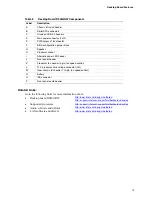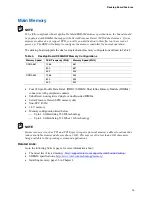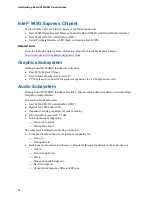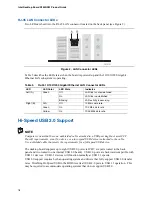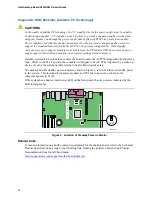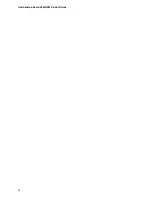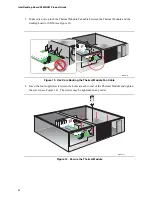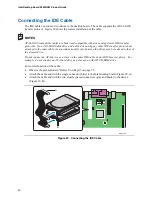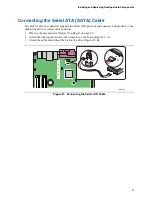Intel Desktop Board D945GRW Product Guide
26
Follow these guidelines before you begin:
•
Always follow the steps in each procedure in the correct order.
•
Set up a log to record information about your computer, such as model, serial numbers,
installed options, and configuration information.
•
Electrostatic discharge (ESD) can damage components. Perform the procedures described in
this chapter only at an ESD workstation using an antistatic wrist strap and a conductive foam
pad. If such a station is not available, you can provide some ESD protection by wearing an
antistatic wrist strap and attaching it to a metal part of the computer chassis.
Installation Precautions
When you install and test the Intel desktop board, observe all warnings and cautions in the
installation instructions.
To avoid injury, be careful of:
•
Sharp pins on connectors
•
Sharp pins on printed circuit assemblies
•
Rough edges and sharp corners on the chassis
•
Hot components (like processors, voltage regulators, and heat sinks)
•
Damage to wires that could cause a short circuit
Observe all warnings and cautions that instruct you to refer computer servicing to qualified
technical personnel.
Installation Instructions
NOTE
Follow these guidelines to meet safety and regulatory requirements when installing this board.
Read and adhere to all of these instructions and the instructions supplied with the chassis and
associated modules. If the instructions for the chassis are inconsistent with these instructions or the
instructions for associated modules, contact the supplier’s technical support to find out how you can
ensure that your computer meets safety and regulatory requirements. If you do not follow these
instructions and the instructions provided by chassis and module suppliers, you increase safety risk
and the possibility of noncompliance with regional laws and regulations.
Ensure Electromagnetic Compatibility (EMC) Compliance
Before computer integration, make sure that the power supply and other modules or peripherals, as
applicable, have passed Class B EMC testing and are marked accordingly.
Pay close attention to the following when reading the installation instructions for the host chassis,
power supply, and other modules:
•
Product certifications or lack of certifications
•
External I/O cable shielding and filtering
•
Mounting, grounding, and bonding requirements
•
Keying connectors when mating the wrong connectors could be hazardous