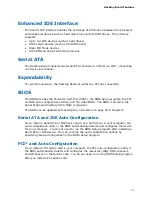v
Contents
1
Desktop Board Features
Desktop Board Components.................................................................................11
Processor..........................................................................................................13
Main Memory.....................................................................................................13
Intel
®
G31 Express Chipset .................................................................................14
Audio Subsystem ...............................................................................................15
Legacy Input/Output (I/O) Controller ....................................................................15
LAN Subsystem .................................................................................................15
Hi-Speed USB 2.0 Support ..................................................................................16
Enhanced IDE Interface ......................................................................................17
Serial ATA.........................................................................................................17
Expandability.....................................................................................................17
BIOS ................................................................................................................17
Serial ATA and IDE Auto Configuration...........................................................17
PCI* and Auto Configuration ........................................................................17
Security Passwords .....................................................................................18
Hardware Monitoring and Fan Speed Control ..........................................................18
Power Management ............................................................................................18
ACPI .........................................................................................................19
Hardware Support ......................................................................................19
Power Connectors ...............................................................................19
Fan Headers .......................................................................................19
LAN Wake Capabilities..........................................................................19
Instantly Available PC Technology..........................................................20
+5 V Standby Power Indicator LED ........................................................20
Wake from USB ..................................................................................21
PME# Signal Wake-up Support..............................................................22
ENERGY STAR* Capable ..............................................................................22
Speaker............................................................................................................22
Battery.............................................................................................................22
Real-Time Clock.................................................................................................22
2
Installing and Replacing Desktop Board Components
Before You Begin ...............................................................................................23
Installation Precautions.......................................................................................24
Prevent Power Supply Overload ....................................................................24
Observe Safety and Regulatory Requirements.................................................24
Installing the I/O Shield ......................................................................................25
Installing and Removing the Desktop Board ...........................................................26
Installing and Removing a Processor.....................................................................27
Installing a Processor ..................................................................................27
Installing the Processor Fan Heat Sink ...........................................................30
Connecting the Processor Fan Heat Sink Cable................................................31
Removing the Processor ..............................................................................32
Installing and Removing Memory..........................................................................32
Installing DIMMs ........................................................................................33
Removing DIMMs........................................................................................35
Summary of Contents for DG31GL - Desktop Board Essential Series Motherboard
Page 1: ...Intel Desktop Board DG31GL Product Guide Order Number E35043 001 ...
Page 8: ...Intel Desktop Board DG31GL Product Guide viii ...
Page 37: ...Installing and Replacing Desktop Board Components 37 Figure 17 Connecting the IDE Cable ...
Page 52: ...Intel Desktop Board DG31GL Product Guide 52 ...