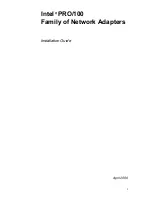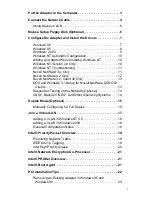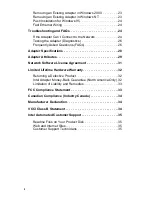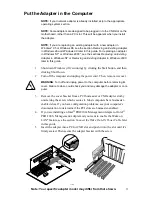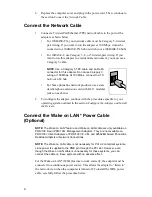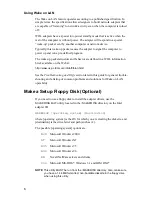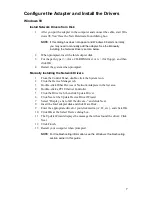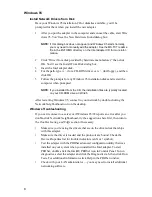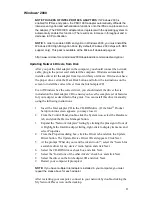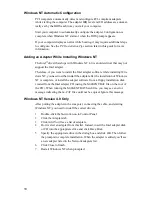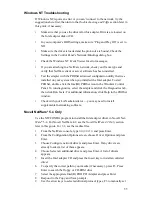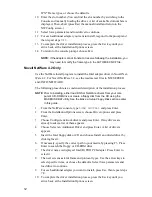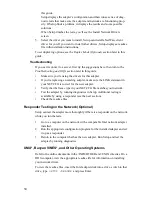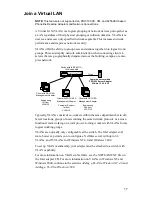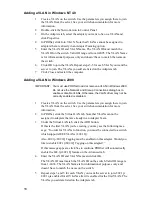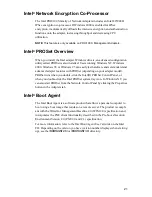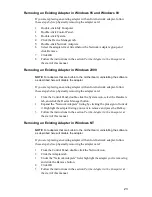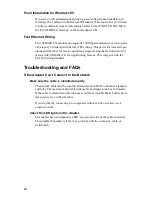9
Windows* 2000
NOTE TO USERS OF INTEL
PRO/100 S ADAPTERS: If Windows 2000 is
enabled for IPSec encryption, the PRO/100 S adapter automatically offloads the
intensive encryption and authentication functions onto the IPSec co-processor on
the adapter. (The PRO/100 S adapter driver registers with the operating system to
automatically enable this function.) The result is an increase in throughput and a
decrease in CPU utilization.
NOTE: In order to enable 3DES encryption in Windows 2000, you must install the
Windows 2000 High Encryption Pack. (By default, Windows 2000 ships with DES
support only). This pack is available at the Microsoft download page at:
http://www.microsoft.com/windows2000/downloads/recommended/encryption/
Updating Network Drivers from Disk
After you put the Intel adapter in the computer, you should connect the network
cable, plug in the power cord and start the computer. Windows automatically
installs a driver for the adapter from its own library of drivers. If it does not have
the proper driver, click the Have Disk button and follow the instructions on the
screen to install the correct driver from the Intel adapter CD.
Even if Windows has the correct driver, you should install the driver that is
included on the Intel adapter CD to ensure you have the complete set of features
for your adapter as described in this guide. You can install this driver manually
using the following instructions:
1
Insert the Intel adapter CD in the CD-ROM drive. (If the Intel
Product
Setup Autorun screen appears, you may close it.)
2
From the Control Panel, double-click the System icon, select the Hardware
tab, and click the Device Manager button.
3
Expand the “Network Adapters” listing by clicking the plus sign in front of
it. Highlight the Intel(R) adapter listing, right-click to display its menu, and
select Properties.
4
From the Properties dialog box, click the Driver tab and click the Update
Driver button. The Update Device Driver Wizard appears. Click Next.
5
At the prompt “What do you want the wizard to do?”, select the “Search for
a suitable driver for my device” radio button and click Next.
6
Select the CD-ROM drives check box and click Next.
7
Select the “Install one of the other drivers” check box and click Next.
8
Select the driver on the Intel adapter CD and click Next.
9
Restart your computer if prompted.
NOTE: If you have multiple Intel adapters installed in your computer, you must
repeat the steps above for each adapter.
After restarting your computer, connect to your network by double-clicking the
My Network Places icon on the desktop.