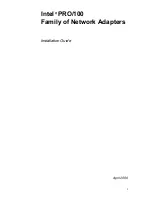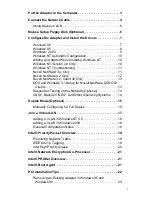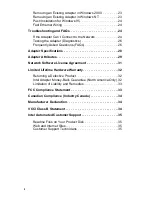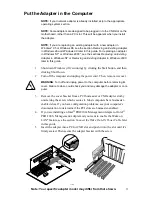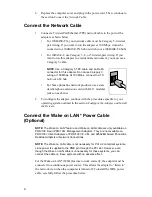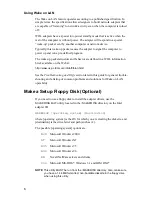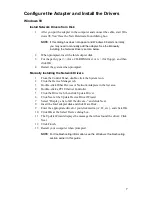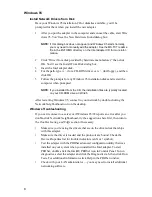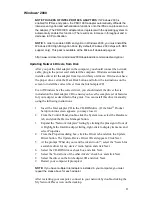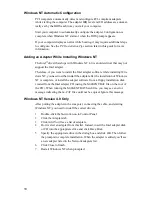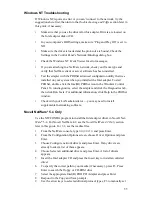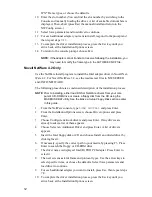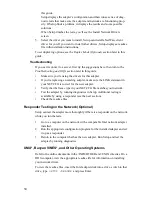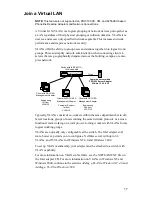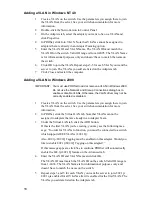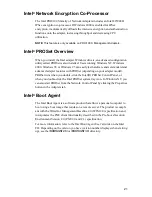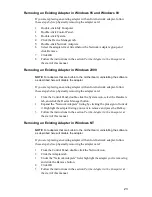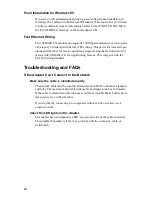11
Windows NT Troubleshooting
If Windows NT reports an error or you can’t connect to the network, try the
suggestions here first, then turn to the Troubleshooting and FAQs section later in
this guide, if necessary.
•
Make sure that you use the drivers for this adapter. Drivers are located on
the Intel adapter disk or CD.
•
In your computer’s BIOS settings, make sure “Plug and Play OS” is set to
NO.
•
Make sure the driver is loaded and the protocols are bound. Check the
Settings in the Control Panel’s Network/Bindings dialog box.
•
Check the Windows NT Event Viewer for error messages.
•
If you are attaching to a NetWare network, check your frame type and
verify that NetWare client or server software has been installed.
•
Test the adapter with the PROSet advanced configuration utility that was
installed on your system when you installed the Intel adapter. To start
PROSet, double-click the Intel(R) PROSet icon in the Windows Control
Panel. To run diagnostics, select the adapter and click the Diagnostics tab,
then click Run Tests. For additional information, click Help in the PROSet
window.
•
Check with your LAN administrator — you may need to install
supplemental networking software.
Novell NetWare* 5.x Only
Use the NWCONFIG program to install the Intel adapter driver in Novell Net-
Ware* 5.x. For Novell NetWare 4.2, see the Novell NetWare 4.2 Only section
later in this guide. For 3.2, see the readme files.
1
From the NetWare console, type
NWCONFIG
and press Enter.
2
From the Configuration Options screen, choose Driver Options and press
Enter.
3
Choose Configure network drivers and press Enter. If any drivers are
already loaded, a list of them appears.
4
Choose Select an additional driver and press Enter. A list of drivers
appears.
5
Insert the Intel adapter CD and press the Insert key to install an unlisted
driver.
6
To specify the correct path to your media (if necessary), press F3. Press
Enter to search the floppy or CD-ROM drive.
7
Select the appropriate Intel(R) PRO PCI Adapter and press Enter.
8
Respond to the Copy and Save prompts.
9
Use the arrow keys to select additional protocol types, F3 to manually set