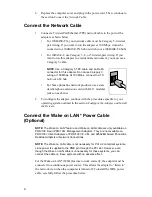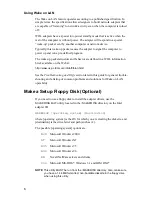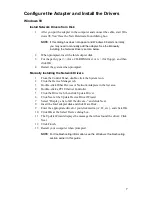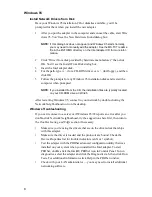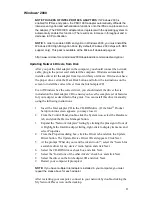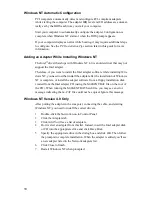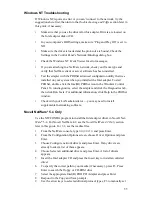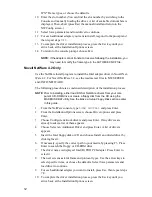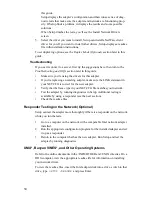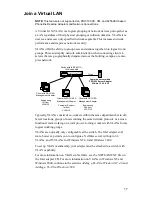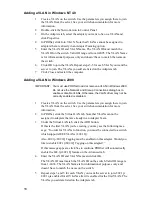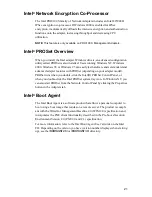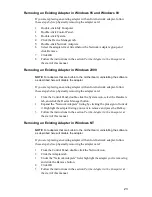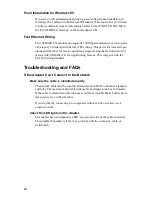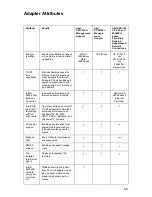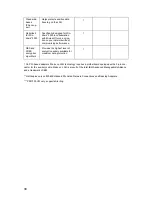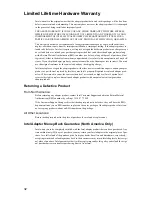18
Adding a VLAN in Windows NT 4.0
1
Create a VLAN on the switch. Use the parameters you assign there to join
the VLAN from the server. See your switch documentation for more
information.
2
Double-click the Network icon in Control Panel.
3
On the Adapters tab, select the adapter you want to be on a VLAN and
click Properties.
4
In PROSet, click Join VLAN. Note that VLANs cannot be assigned to
adapters that are already in an Adapter Teaming option.
5
Enter the VLAN ID and VLAN Name. The VLAN ID must match the
VLAN ID on the switch. Valid ID range is from 0-4095. The VLAN Name
is for informational purposes only and doesn’t have to match the name on
the switch.
6
Click OK to join the VLAN. Repeat steps 3-5 for each VLAN you want the
server to join. The VLANs you add are listed on the Adapters tab.
7
Click Close and restart the computer.
Adding a VLAN in Windows 2000
IMPORTANT: You must use PROSet to add or remove a VLAN in Windows 2000.
Do not use the Network and Dial-up Connections dialog box to
enable or disable VLANs. Otherwise, the VLAN driver may not be
correctly enabled or disabled.
1
Create a VLAN on the switch. Use the parameters you assign there to join
the VLAN from the server. See your switch documentation for more
information.
2
In PROSet, click the Virtual LAN tab. Note that VLANs cannot be
assigned to adapters that are already in an Adapter Team.
3
Under the Virtual LAN tab, click the ADD button.
If this is the first VLAN you're creating, you may see the following mes-
sage: “In order for VLANs to function, you must be connected to a switch
which supports IEEE VLANs (802.1Q).
Also, 802.1p/802.1Q Tagging must be enabled on this adapter. Would you
like to enable 802.1p/802.1Q Tagging on this adapter?”
If this message appears, click Yes to continue. PROSet will automatically
enable the 802.1p/802.1Q feature on the Advanced tab.
4
Enter the VLAN ID and VLAN Name and click OK.
The VLAN ID must match the VLAN ID on the switch. Valid ID range is
from 1-4094. The VLAN Name is for informational purposes only and
doesn't have to match the name on the switch.
5
Repeat steps 3 and 5 for each VLAN you want the server to join. 802.1p/
802.1q is enabled for all VLANs after it is enabled for the first VLAN. The
VLANs you add are listed on the Adapters tab.