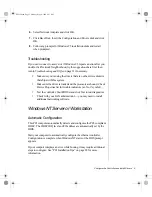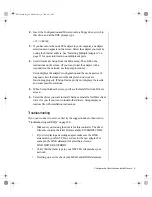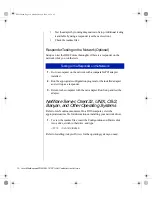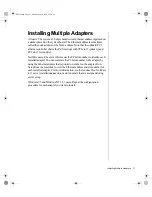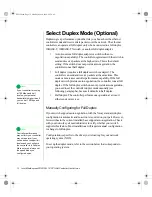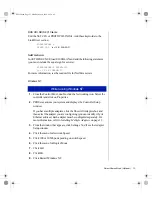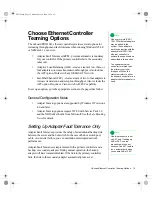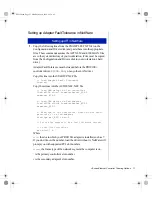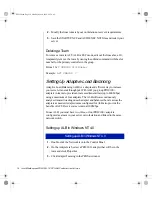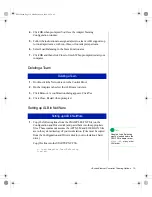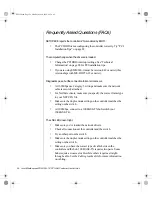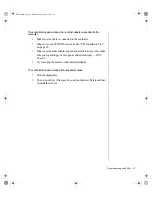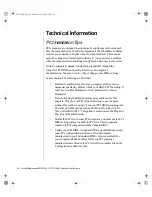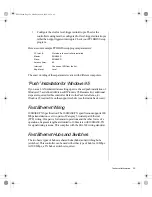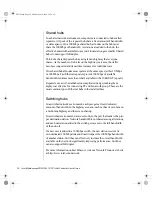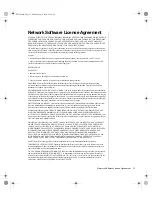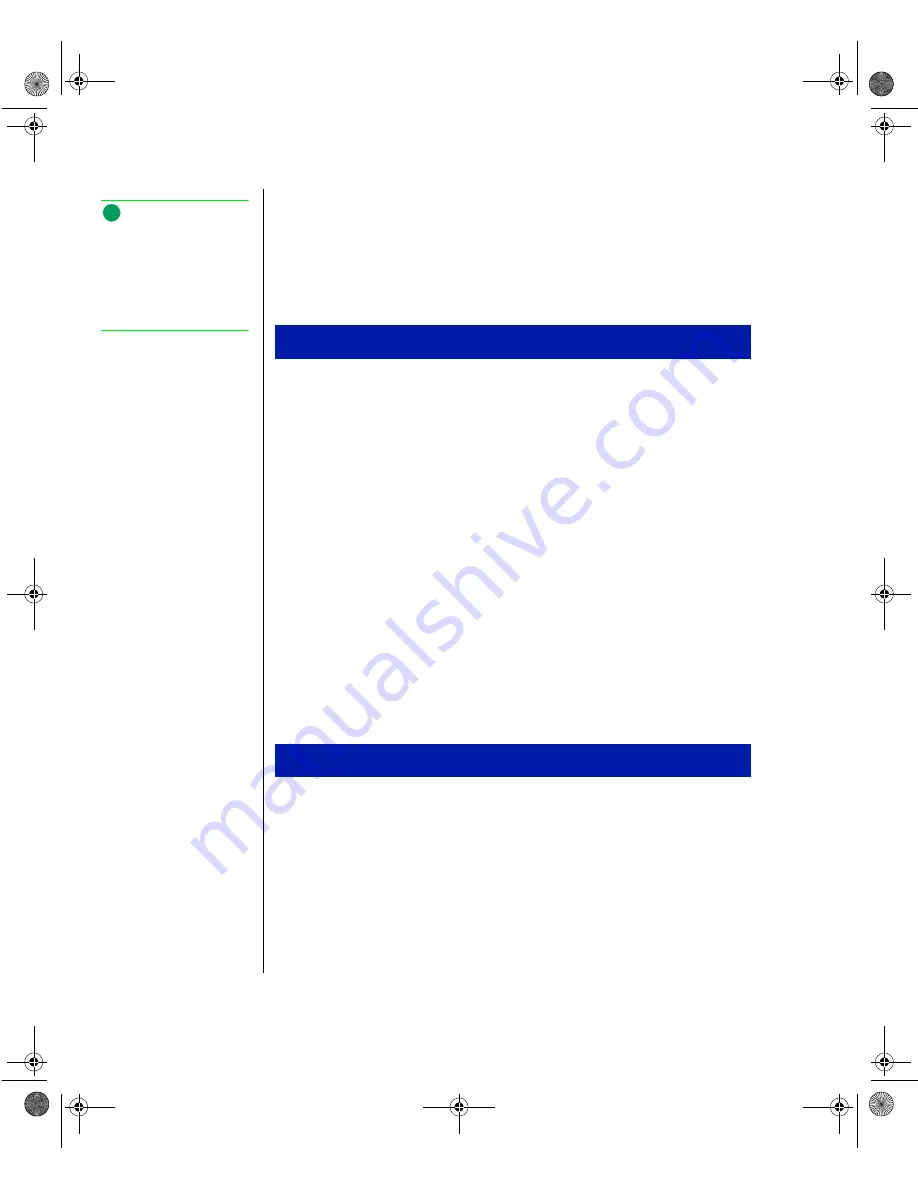
16 Intel EtherExpress PRO/100+ TX PCI LAN Controller User’s Guide
To use Adapter Fault Tolerance, you must have at least two PRO/100+
adapters installed in your Windows NT 4.0 or NetWare 4.x workstation or
server and they must be linked to the same network.
Setting up Adapter Fault Tolerance in Windows NT 4.0
1.
Double-click the Network icon in the Control Panel.
2.
On the Adapters tab, select a PRO/100+ adapter that will be in the
team and click Properties.
3.
Click Adapter Teaming in the PROSet window.
4.
Click OK when prompted. You’ll see the Adapter Teaming
Configuration window.
5.
Follow the instructions for assigning adapters to a team. Adapter Fault
Tolerance supports up to four adapter teams, two adapters per team.
6.
Select AFT Only in the Team Function area.
7.
Click OK and then click Close to finish. When prompted, restart your
computer.
Deleting a Team
1.
Double-click the Network icon in the Control Panel.
2.
On the Adapters tab, select the AFT team to delete.
3.
Click Remove. A confirmation dialog appears. Click Yes.
4.
Click Close. Restart when prompted.
Setting up AFT in Windows NT 4.0
Deleting a Team
Note:
For more information about
Adapter Fault Tolerance,
see the Adapter Fault
Tolerance readme files on
the Configuration and
Drivers disk.
ENet2.book Page 16 Monday, May 4, 1998 9:53 AM
Summary of Contents for EtherExpress PRO/100+
Page 1: ...i ENet2 book Page i Monday May 4 1998 9 53 AM ...
Page 4: ...iv Gateway ALR 8200 Rack Mount User s Guide ENet2 book Page iv Monday May 4 1998 9 53 AM ...
Page 37: ...NOTES ENet2 book Page xxxiii Monday May 4 1998 9 53 AM ...
Page 38: ...8503060 R0 ENet2 book Page xxxiv Monday May 4 1998 9 53 AM ...