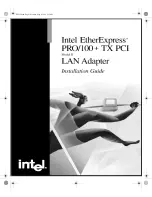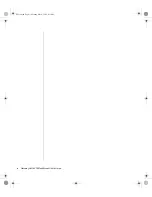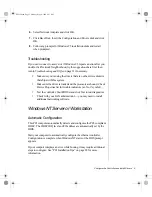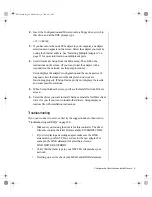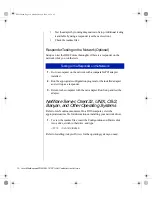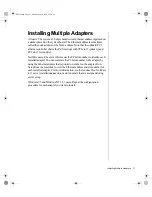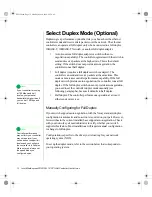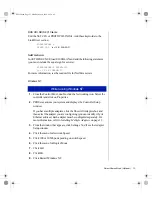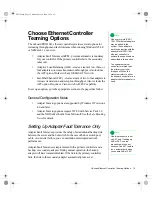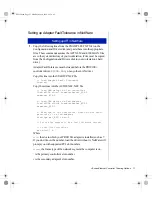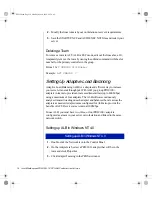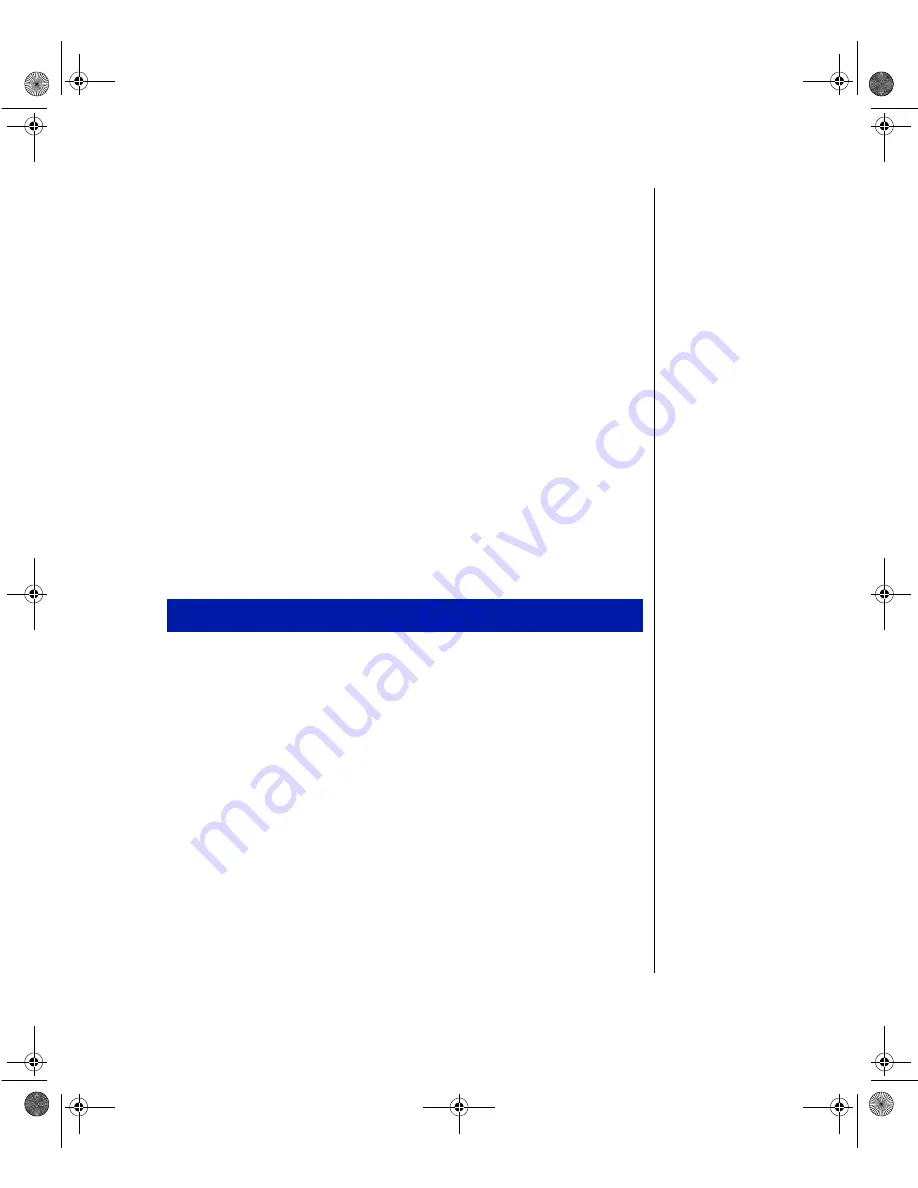
Configure the Controller and Install Drivers 3
Configure the Controller and
Install Drivers
Windows 95
Automatic Configuration
This PCI computer automatically detects and configures the onboard PCI-
compliant ethernet controller. The BIOS automatically sets the controller’s
IRQ level and I/O address.
If your computer displays an error while booting, it may require additional
steps to configure. See “PCI Installation Tips” on page 28 for more
information.
Install Network Drivers from Diskette
Have your Windows 95 installation CD or disks available, as Windows 95
prompts for them when you enable the onboard ethernet.
1.
After you enable the onboard ethernet, start Windows 95. You’ll see
the New Hardware Found dialog box. If this box does not appear and
Windows 95 starts normally, you may need to manually add the
onboard ethernet controller. See “Manually Adding an OnBoard
Ethernet Controller” on page 4.
2.
Click “Driver from disk provided by hardware manufacturer,” then
click OK. You’ll see the Install From Disk dialog box.
3.
Insert the Configuration and Drivers disk.
4.
Specify
A:\
(or
B:\
) as the path, then click OK.
5.
Follow prompts for any Windows 95 installation disks and restart
when prompted. (If you installed from the CD, the installation files are
typically located at D:\Win95, where D is your CD-ROM drive.)
After restarting Windows 95, connect to your network by double-clicking
the Network Neighborhood icon on the desktop.
Installing Network Drivers from Diskette
ENet2.book Page 3 Monday, May 4, 1998 9:53 AM
Summary of Contents for EtherExpress PRO/100+
Page 1: ...i ENet2 book Page i Monday May 4 1998 9 53 AM ...
Page 4: ...iv Gateway ALR 8200 Rack Mount User s Guide ENet2 book Page iv Monday May 4 1998 9 53 AM ...
Page 37: ...NOTES ENet2 book Page xxxiii Monday May 4 1998 9 53 AM ...
Page 38: ...8503060 R0 ENet2 book Page xxxiv Monday May 4 1998 9 53 AM ...