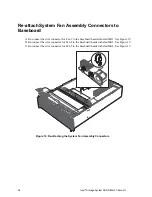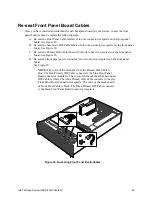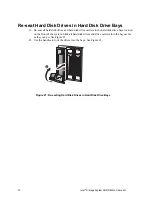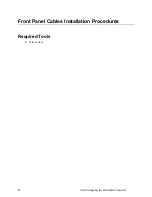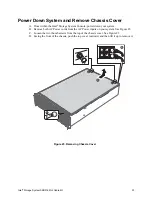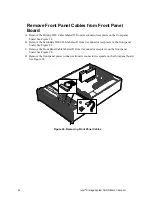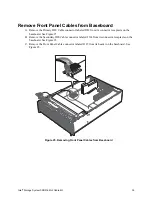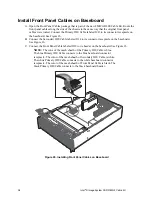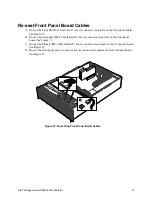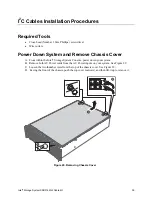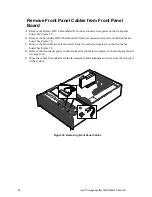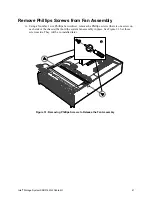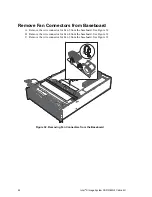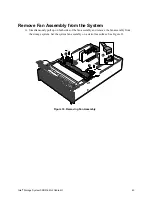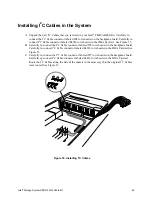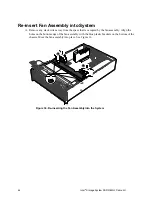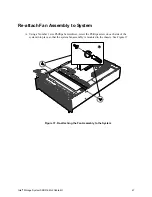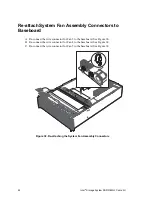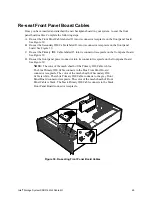42
Intel
®
Storage System SSR316MJ2 Cable Kit
Remove Fan Connectors from Baseboard
A.
Remove the wire connector for Fan 5 from the baseboard. See Figure 32.
B.
Remove the wire connector for Fan 4 from the baseboard. See Figure 32.
C.
Remove the wire connector for Fan 3 from the baseboard. See Figure 32.
A
A
B
C
B
C
Figure 32. Removing Fan Connectors from the Baseboard