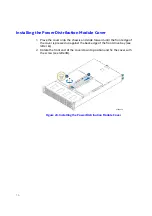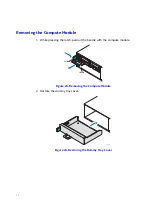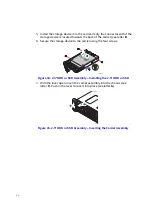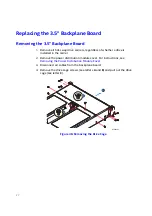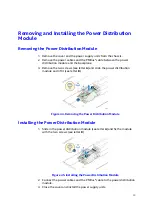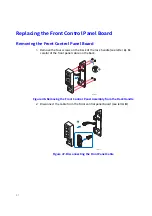22
Note:
Due to degraded performance and reliability concerns, the use of the 3.5” drive
blank as a 2.5” device bracket is intended to support SSD type storage devices
only. Installing a 2.5” hard disk drive into the 3.5” drive blank cannot be
supported.
2.5” Storage Device (HDD or SSD) Assembly
1. Remove the drive carrier from the chassis by pressing the green button
and pulling open the lever (see letter
A
).
2. Pull the carrier out of the drive bay (see letter
B
).
Figure 32. 2.5” HDD or SSD Assembly – Removing the Carrier
3. Remove the four screws securing the plastic drive blank to the carrier (see
letter
C
).
4. Remove the drive blank from the carrier (see letter
D
).
Figure 33. 2.5” HDD or SSD Assembly – Removing the Drive Blank
AF006701
A
B
AF004040
D
C