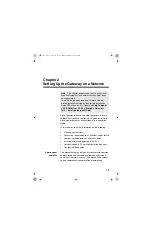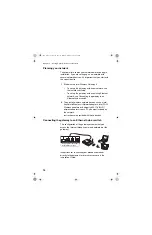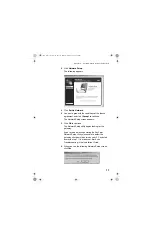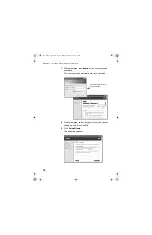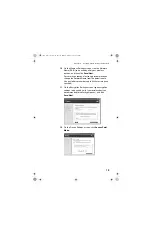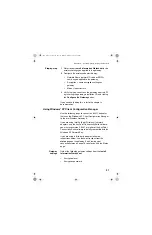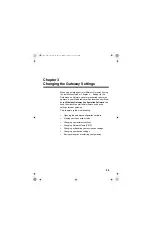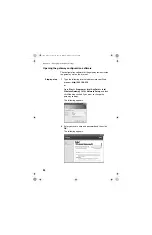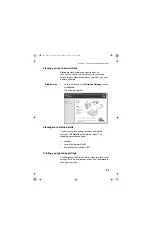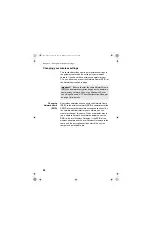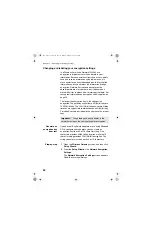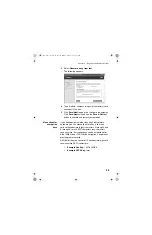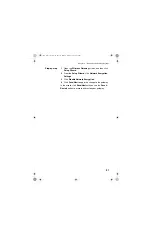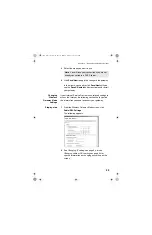Chapter 2 – Setting Up the Gateway on a Network
20
13
Choose how you want the gateway to get its IP
address:
•
If your wired network has a DHCP server, click
Automatically get IP settings from a DHCP
server on the network
.
•
If your wired network has IP addresses assigned
to each device (no DHCP server), click
Manually
enter the access point’s IP settings
. Then
enter a static IP address and subnet mask.
If you enter a static IP address (from your Internet
Service Provider), change the default IP address of the
gateway (192.168.0.10).
Be sure to write down the new
address.
Use the new address when you access the
configuration software using your browser. If you use the
installation CD-ROM, it automatically detect the new IP
address.
In Access Point mode, the gateway’s DHCP server is
turned off. There can be only one active DHCP server in
your network. You do not enter ISP settings, and the
gateway’s Network Address Translation (NAT) protocol is
disabled. You can enable the gateway to be your DHCP
server by going to the Advanced Settings, DHCP Server
Settings and clicking
Enable DHCP Server Functions
.
Installing wireless adapters on other PCs
Install other adapters in PCs as described in the user’s
guides that come with those adapters. Configure the
wireless settings on all wireless PCs on the network to
match the gateway’s wireless settings.
user_guide_rg1210.book Page 20 Monday, April 22, 2002 2:20 PM