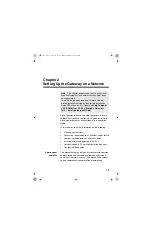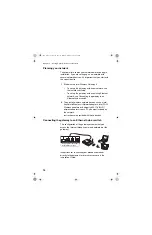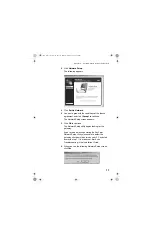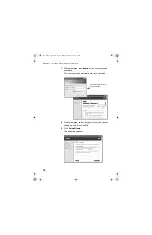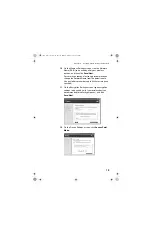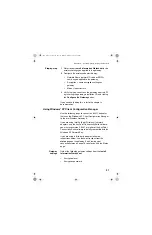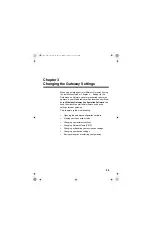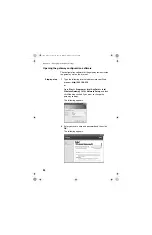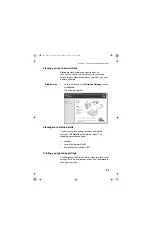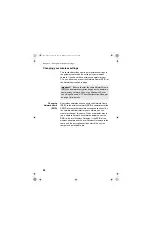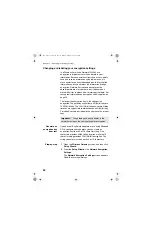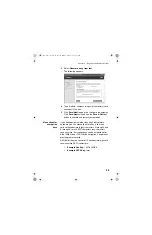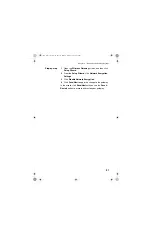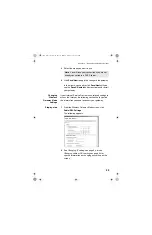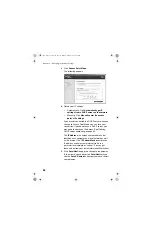Chapter 2 – Setting Up the Gateway on a Network
22
•
Key number
•
Value of the key
Configuring the adapter
Step-by-step
1
On your Windows XP PC, right-click the wireless
adapter icon in the system tray.
2
Choose
View available wireless networks
.
3
When the
Connect to Wireless Network
screen
appears, select the access point in the
Available
Networks List
that displays your Intel Wireless
Gateway. Do not enter a network key at this time.
4
Click
Advanced
.
You see a dialog box showing an
Available
Networks list
and a
Preferred Networks list
.
5
From the Available Networks List, select the Gateway
and then click the Configure button.
A
Wireless Network Properties
screen appears.
6
Check
Data encryption (WEP enabled)
. Also, clear
the check box
The key is provided for me
automatically
.
7
Using the setting from your
Install Information
Worksheet
, enter the value for the key.
Make sure the key format is in hexadecimal
characters (0-9 and A-F) and the key length is 10
digits (for 40-bit) or 26 digits (for 104-bit).
Manually enter encryption keys
on page 29 for
examples.
8
Click
OK
.
Clicking
OK
from the Wireless Network Properties
screen takes you back to the Wireless Network
Connection Properties, where you can click
OK
again
to exit and save changes.
user_guide_rg1210.book Page 22 Monday, April 22, 2002 2:20 PM