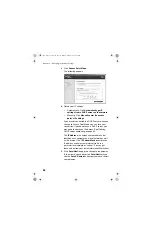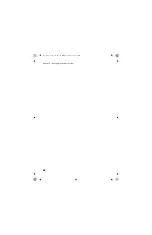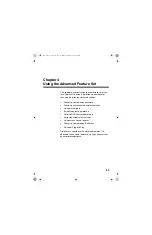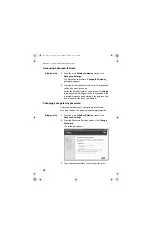Chapter 4 – Using the Advanced Feature Set
49
If you don’t use port forwarding, then all unsolicited
inbound traffic is blocked by the gateway’s internal
firewall.
Depending on the application or game that requires port
forwarding, you may find configuration information in its
documentation or on the Web.
You can create a custom rule that defines a specific port
and protocol for unsolicited inbound traffic.
To create a
custom rule
1
From the main Wireless Gateway screen, click
Advanced Settings
.
2
In the left column under Advanced Settings, click
Virtual Server Settings
.
3
Under Custom Settings, type an address, and then
click
Custom Settings
.
4
Enter a port number or range of ports in the Firewall
Port field.
5
Select a transport layer protocol from the Protocol
list.
6
For increased security purposes, optionally enter a
Source IP Address as one of the criteria for the port
forward packet to satisfy. You must also specify a
Source IP Address to forward certain transport layer
protocols like ICMP, GRE, and so on from a client on
the Internet to one of the local clients. (If you select
such a transport protocol and do not specify a Source
IP Address, you will be prompted to do so when you
click Apply.)
Ports can be forwarded individually or as a range
separated by a dash (for example, 23 or 24-1023).
The port numbers can be entered in the table in any
order.
A range may be specified and then individual numbers
within that range may be directed to a different IP
address. For example, you may enter a range of 1-1024
user_guide_rg1210.book Page 49 Monday, April 22, 2002 2:20 PM