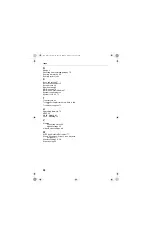77
Driver (Device
Driver)
Special software programs required for any device to
install properly on a PC. Devices include network
adapters, printers, scanners, modems, audio cards, CD
drives, monitors, and so on. Drivers enable the device to
coordinate its activities with the PC to which it is
attached.
DNS
Domain Name System. A naming service used to identify
servers connected to the Internet. Every domain name is
unique. DNS servers maintain a database of names and
associated IP addresses, so Web users can browse to a
domain name and reach the server at the associated IP
address.
Encryption
A method of converting all of the information that is
transmitted over a wireless network into a form that
cannot be read by unauthorized persons. Encryption
provides additional data security in 802.11b wireless
networks.
Ethernet
Ethernet is defined by the IEEE 802.3 standard. Ethernet
networks operate at 10 Mbps using CSMA/CD (Carrier-
Sense Multiple Access with Collision Detection) to run
over 10BaseT cables.
Ethernet
address (MAC
address)
Each computer on an Ethernet network has its own
unique, pre-programmed Media Access Control (MAC)
address. This 12-digit hexadecimal address is encoded
into the circuitry of the computer's network adapter when
it is manufactured. Other devices on the network use this
address to identify the computer. This address is not the
same as the IP address that is assigned to computers on
TCP/IP networks. On these networks, the IP address is
associated with the MAC address to enable network
communication.
Firewall
Software on a network gateway server that protects the
computers on a private network from the Internet. The
user_guide_rg1210.book Page 77 Monday, April 22, 2002 2:20 PM