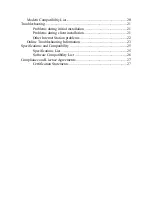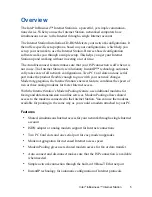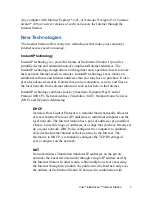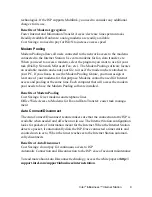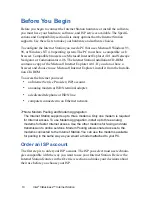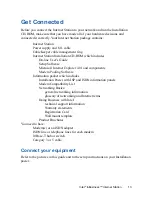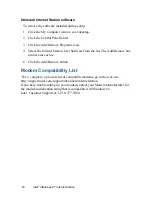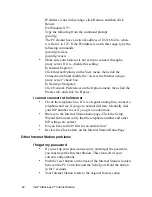10
Intel
®
InBusiness™ Internet Station
Before You Begin
Before you begin to connect the Internet Station hardware or install the software,
you must have your hardware, software, and ISP services available. The Specifi-
cations and Compatibility section lists many options that the Internet Station
supports. Use these lists to make your hardware and software choices.
To configure the Internet Station you need a PC that uses Microsoft Windows 95,
98, or Windows NT 4.0 operating system. The PC must have a compatible web
browser. Compatible browsers are Microsoft Internet Explorer 4.01 and Netscape
Navigator or Communicator 4.06. The Internet Station Installation CD-ROM
contains a copy of the Microsoft Internet Explorer 4.01. If you do not have a
browser and choose to use Microsoft Internet Explorer, install it from the Installa-
tion CD-ROM.
To access the Internet you need
•
an Internet Service Provider (ISP) account.
•
an analog modem or ISDN terminal adapter.
•
a dedicated telephone or ISDN line.
•
computers connected to an Ethernet network.
Ø
Note: Modem Pooling and Modem Aggregation
The Internet Station supports up to three modems. Only one modem is required
for Internet access. To use Modem Aggregation, install up to three analog
modems for faster Internet access. Use the other modems for faxing and data
transmission to online services. Modem Pooling allows shared access to the
modems connected to the Internet Station. You can use the modems available
for pooling in the same way as you would a modem attached to your PC.
Order an ISP account
The first step is to order your ISP account. The ISP you select must use technolo-
gies compatible with the way you want to use your Internet Station. Review the
Internet Station features in the Overview section and make your decisions about
their use before you choose your ISP.