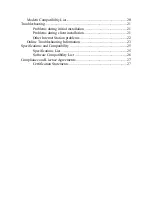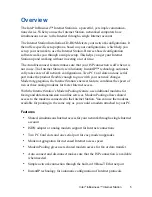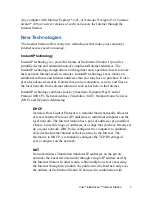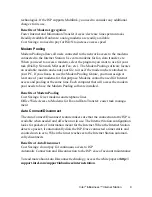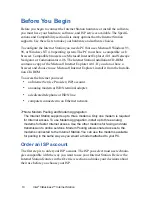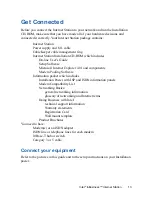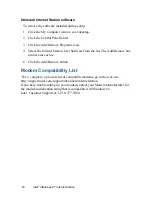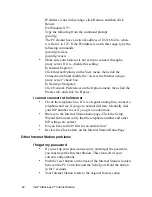18
Intel
®
InBusiness™ Internet Station
6
Clear all entered settings on this page except Host name. Enter your computer
name.
7
Click the OK bottom of the TCP/IP window.
8
Click OK to close and restart your computer.
To configure a Windows 95 system
1
Right-click Network Neighborhood.
2
Click the Properties pop-up menu.
3
Click the Configuration tab, select the TCP/IP networking component, and
select Properties.
4
Make sure ‘Obtain An IP Address Automatically’ is selected.
5
DNS Configuration: click the tab, and select Disable.
6
Select the Gateway tab and remove any addresses. Click OK.
7
Click OK to close the Network Control window.
8
Click OK to close and restart your computer.
To configure other systems
See the text for your operating system and set the system up for TCP/IP. Config-
ure the system to be a DHCP client. If the system does not support DHCP, set an
IP address that is unique to that system and in the range of 193.168.42.128 to
192.168.42.252.
Modem Pooling Installation on Workstations
You must install Modem Pooling software on any machine that you want to have
access to modem pooling. The software is included on the Installation CD-ROM.
Modem Pooling software installs automatically if you leave the Modem Pooling
option on the Installation CD-ROM selected during installation. The Internet
Station’s Modem Pooling software is compatible with Symantec* Winfax and
Winfax Lit. Your operating system (Windows 95, Windows 98, and Windows NT
4.0) contains applications that the Internet Station supports. Refer to your operat-
ing system text to find the list of programs installed with your operating system.
Some examples are Microsoft Fax, Dialup Networking, and HyperTerminal.