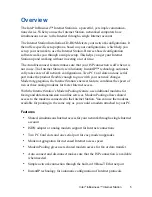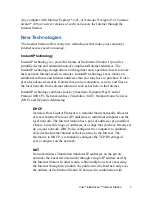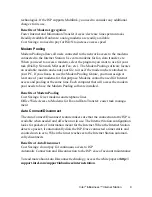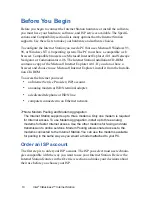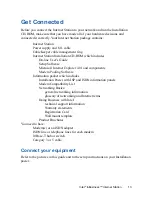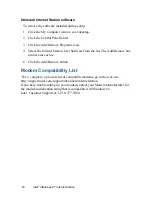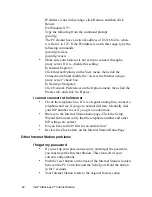19
Intel
®
InBusiness™ Internet Station
To install Modem Pooling
1
Insert the Installation CD-ROM into the CD-ROM drive on your PC. If Setup
does not start automatically, run the SETUP.EXE from the CD.
2
On the Select Components screen, select the Modem Pooling option.
3
Setup configures your PC to use the modems on the Internet Station and in-
stalls the Modem Pooling software.
4
Click the Modem Pooling icon on the task bar.
5
Note the COM port of the modem you want to use in the Modem Pooling
window.
6
Now you can use the modems attached to the Internet Station just like they
where attached to your PC.
To install modem drivers
1
Click My Computer and select the Control Panel.
2
Click the Modem icon.
3
Under Hardware types, select Modem.
4
Click Next.
5
Click ‘Don’t detect my modem…’ and select Next.
6
Locate your modem in the list and select it. If it is not in the list, select Stan-
dard Modem Types.
7
In the modem list, select Standard 9600 bps. This works for most modems,
despite the listed speed.
8
Click Next and select an Internet Station port (COM 3, 4, 5, or 6). If you do not
know which COM port to select, click the Modem Pooling icon on the Win-
dows task bar.
9
Select a COM port in the Install New Modem window.
10 Click Next.
11 Click Finish.