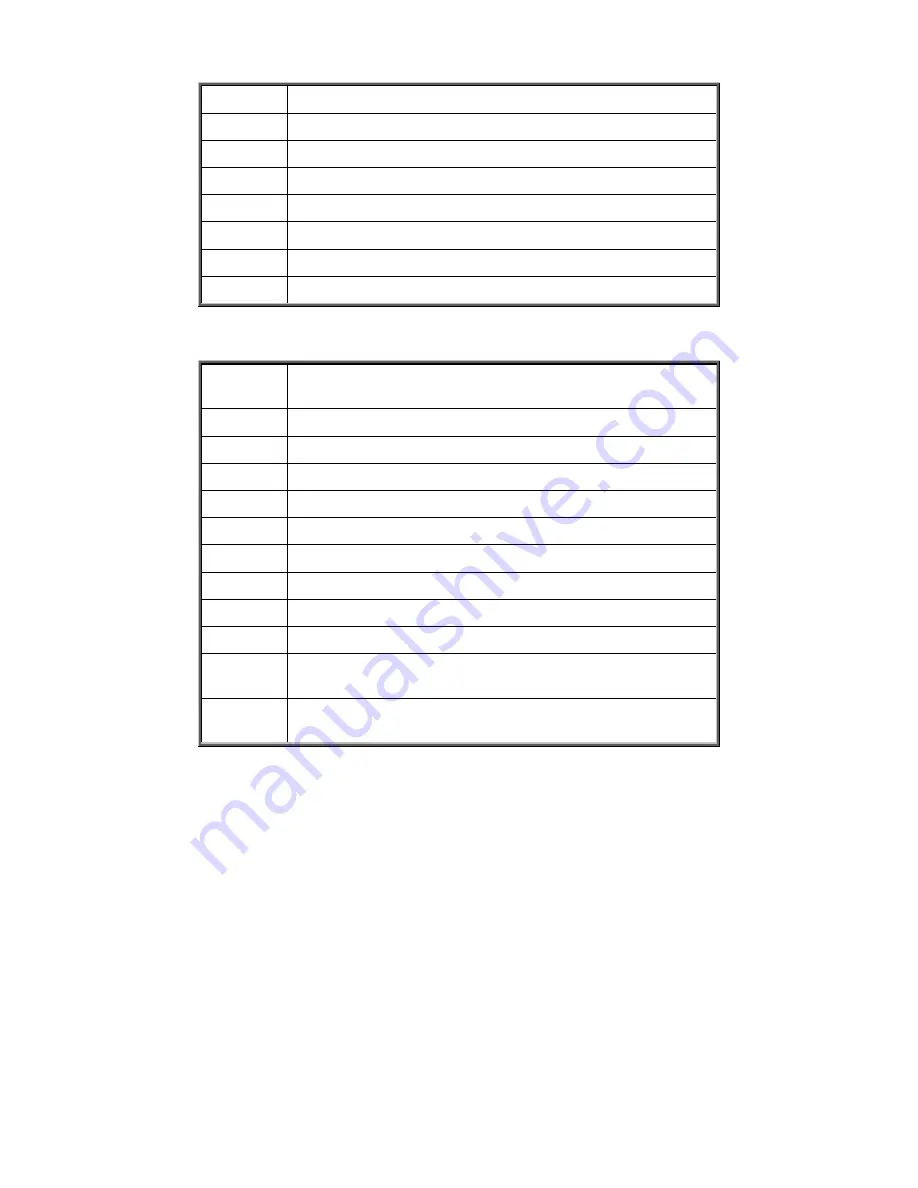
Intel® Server Board M10JNP2SB User Guide
57
DXE Beep Codes
# of Beeps
Description
1
Invalid password
4
Some of the Architectural Protocols are not available
5
No Console Output Devices are found
5
No Console Input Devices are found
6
Flash update is failed
7
Reset protocol is not available
8
Platform PCI resource requirements cannot be met
ACPI/ASL Checkpoints
Status
Code
Description
0x01
System is entering S1 sleep state
0x02
System is entering S2 sleep state
0x03
System is entering S3 sleep state
0x04
System is entering S4 sleep state
0x05
System is entering S5 sleep state
0x10
System is waking up from the S1 sleep state
0x20
System is waking up from the S2 sleep state
0x30
System is waking up from the S3 sleep state
0x40
System is waking up from the S4 sleep state
0xAC
System has transitioned into ACPI mode. Interrupt controller is in PIC
mode.
0xAA
System has transitioned into ACPI mode. Interrupt controller is in
APIC mode.
Summary of Contents for M10JNP2SB
Page 2: ... Blank page ...
Page 15: ...Intel Server Board M10JNP2SB User Guide 15 Figure 4 Component height restrictions ...
Page 16: ...Intel Server Board M10JNP2SB User Guide 16 Figure 5 Major components and connectors 1 of 2 ...
Page 17: ...Intel Server Board M10JNP2SB User Guide 17 Figure 6 Major components and connectors 2 of 2 ...
















































