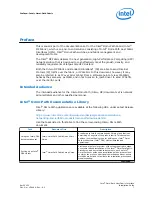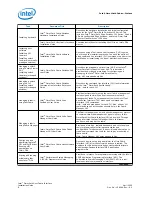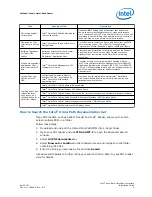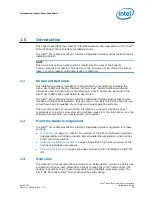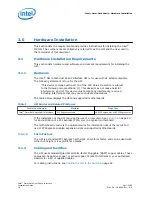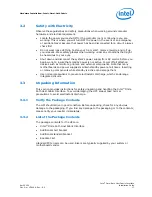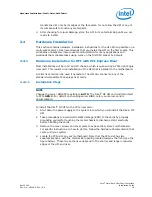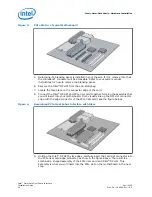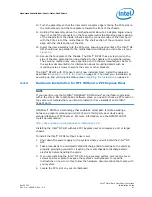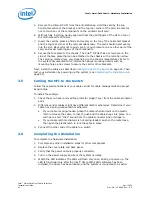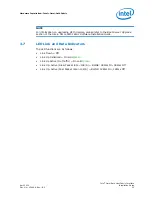10. Turn the assembly so that the riser card connector edge is facing the PCIe slot on
the motherboard, and the face plate is toward the front of the chassis.
11. Holding this assembly above the motherboard at about a 45 degree angle, slowly
lower it so that the connector on the face plate clears the blanking panel opening
of the chassis from the inside. Slowly align the connector edge of the riser card
with the PCIe slot of the motherboard. The short section of the connector must
align with the short section of the slot.
12. Insert the riser assembly into the PCIe slot, ensuring good contact. The Intel
®
OP
HFI should now be parallel to the motherboard and about one inch above it (see
).
13. Secure the face plate to the chassis. The Intel
®
OP HFI has a screw hole on the
side of the face plate that can be attached to the chassis with a retention screw.
The securing method may vary depending on the chassis manufacturer. Refer to
the system documentation for information about mounting details such as
mounting holes, screws to secure the card, or other brackets.
The Intel
®
OP HFI with PCIe riser card is now installed. Next, install the cables as
on page 22. Then test your installation by
powering up and verifying link status (see
on page 22.
Hardware Installation for HFI Without a PCI Express Riser
NOTE
If you intend to use the NVIDIA* GPUDirect* RDMA Linux* kernel feature provided
within the Intel
®
Omni-Path Fabric Software stack, you need to choose a PCIe card on
the same root complexthat you intend to install (or have installed) an NVIDIA*
TESLA* card.
GPUDirect* RDMA is a technology that enables a direct path for data exchange
between a graphics processing unit (GPU) and a third-party peer device using
standard features of PCI Express. For more information, see the NVIDIA*CUDA*
toolkit documentation:
http://docs.nvidia.com/cuda/gpudirect-rdma/index.html
Installing the Intel
®
OP HFI without a PCI Express riser card requires a 3U or larger
chassis.
To install the Intel
®
OP HFI without a riser card:
1. Shut down the power supply to the system where you will install the Intel
®
OP
HFI.
2. Take precautions to avoid electrostatic discharge (ESD) damage to the cards by
properly grounding yourself or touching the metal chassis to discharge static
electricity before handling the cards.
3. If you are installing the Intel
®
OP HFI into a covered system, remove the cover
screws and cover plate to expose the system's motherboard. For specific
instructions on how to do this, follow the hardware documentation that came with
your system.
4. Locate the PCIe slot on your motherboard.
3.4.2
Hardware Installation—Intel
®
Omni-Path Fabric
Intel
®
Omni-Path Host Fabric Interface
April 2020
Installation Guide
Doc. No.: H76466, Rev.: 8.0
21