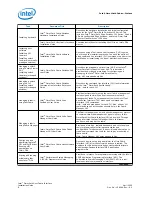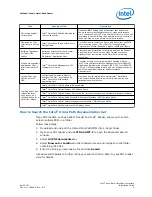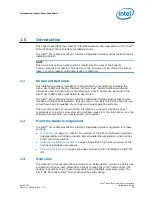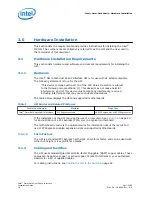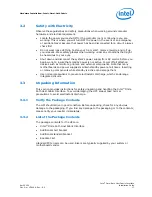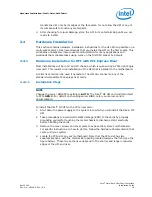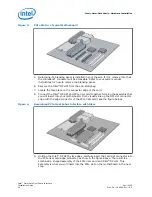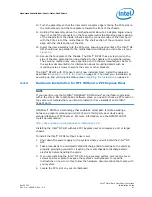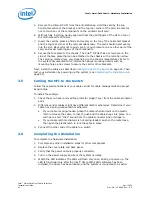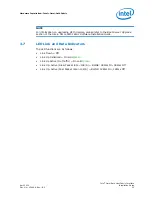5. Remove the Intel
®
OP HFI from the anti-static bag. Hold the card by the top
horizontal section of the bracket, and the top rear corner of the card. Be careful
not to touch any of the components on the printed circuit card.
6. Without fully inserting, gently align and rest the gold fingers of the HFI on top of
the motherboard's PCIe slot.
7. Insert the card by pressing firmly and evenly on the top of the horizontal bracket
and the top rear corner of the card simultaneously. The card should insert evenly
into the slot. Be careful not to push, grab, or put pressure on any other part of the
card, and avoid touching any of the components.
8. Secure the face plate to the chassis. The Intel
®
OP HFI has a screw hole on the
side of the face plate that can be attached to the chassis with a retention screw.
The securing method may vary depending on the chassis manufacturer. Refer to
the system documentation for information about mounting details such as
mounting holes, and screws to secure the card or other brackets.
Next, install the cables, as described
on page 22. Then
test your installation by powering up the system (see
page 22).
Cabling the HFI to the Switch
Follow the recommendations of your cable vendor for cable management and proper
bend radius.
To install the cable(s):
1. Check that you have removed the protector plugs(if any) from the cable connector
ends.
2. Different vendor cables might have different latch mechanisms. Determine if your
cable has a spring-loaded latch mechanism.
•
If your cable is spring-loaded, grasp the metal shell and pull on the plastic
latch to release the cable. To insert, push and the cable snaps into place. You
will hear a short "click" sound from the cable connector when it snaps in.
•
If your cable latch mechanism is not spring-loaded, push on the metal case,
then push the plastic latch to lock the cable in place.
3. Connect the other end of the cable to a switch.
Completing the Installation
To complete the hardware installation:
1. Complete any other installation steps for other components.
2. Replace the cover plate and back panel.
3. Verify that the power cable is properly connected.
4. Turn on the power supply and boot the system normally.
5. Watch the LED indicator. The LEDs will flash only once, briefly, at power-up. The
LED is functional only after the Intel
®
Omni-Path Fabric software has been
installed, the driver has been loaded, and the system is connected to a switch.
3.5
3.6
Intel
®
Omni-Path Fabric—Hardware Installation
Intel
®
Omni-Path Host Fabric Interface
Installation Guide
April 2020
22
Doc. No.: H76466, Rev.: 8.0