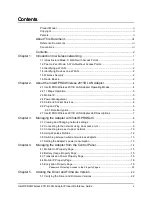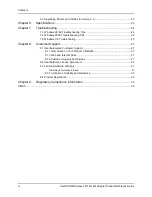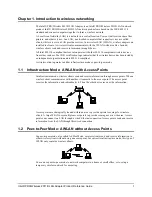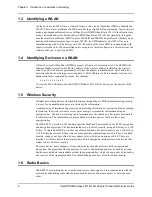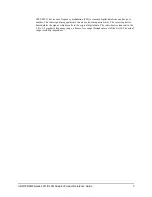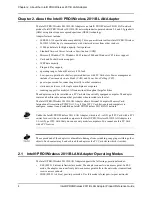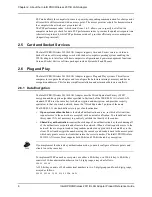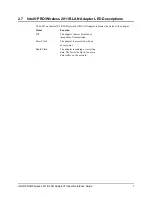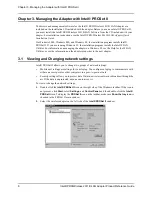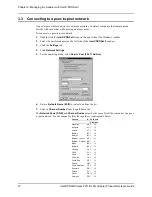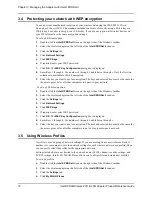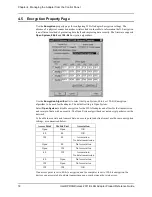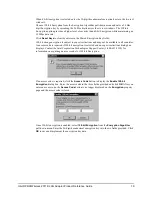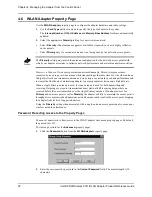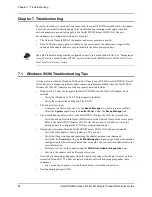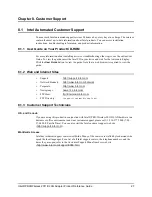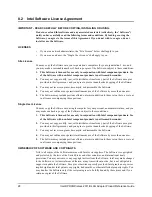Chapter 3. Managing the Adapter with Intel® PROSet II
Intel® PRO/Wireless 2011B LAN
Adapter Product Reference Guide
13
To edit a profile:
1.
Click the
Settings
tab.
2.
Click
My WLAN Places
.
To start using a profile:
1.
Click the
Settings
tab.
2.
From the pull-down menu, select the appropriate wireless LAN profile for your networking
situation.
3.
Click
Activate Profile
.
For more information about My WLAN Places, select
Contents
from the pull-down
Help
menu in
the
My WLAN Places
window.
3.6
Switching between wired and wireless adapters
Adapter Switching allows your computer to seamlessly switch between wired and wireless
adapters. You also indicate what type of adapter you prefer to use. If this type of adapter is
unavailable, your computer uses the type of adapter available.
To change the Adapter Switching settings:
1.
Double click the
Intel® PROSet II
icon on the right side of the Windows taskbar.
2.
Select the wireless adapter on the left side of the
Intel® PROSet II
window.
3.
Click the
Mobility
tab.
4.
Click
Adapter Switching
.
3.7
Setting the adapter's power consumption
If your notebook computer is operating on battery power, you can adjust the power settings to
extend battery life.
1.
Double click the
Intel® PROSet II
icon on the right side of the Windows taskbar.
2.
Select the wireless adapter on the left side of the
Intel® PROSet II
window.
3.
Click the
Settings
tab.
4.
Click
Power Settings
.
5.
Make sure that the
Switch power mode based on power source
check box is not checked.
6.
Make sure that
Let adapter manage power
is checked.
For more information about the power settings, click the
Help
button.