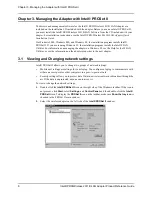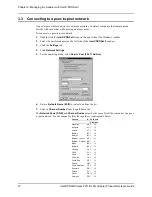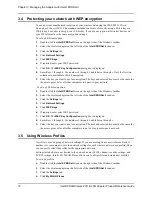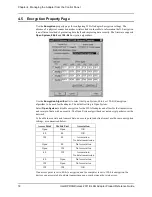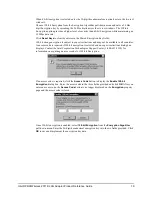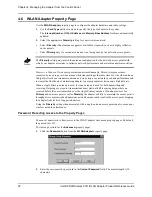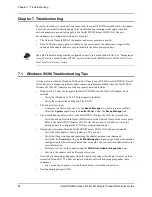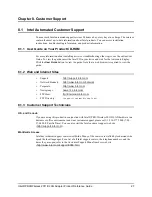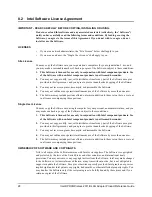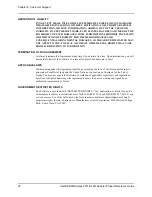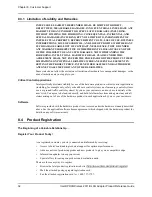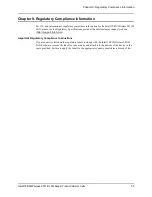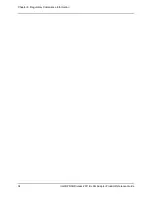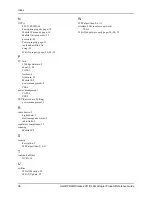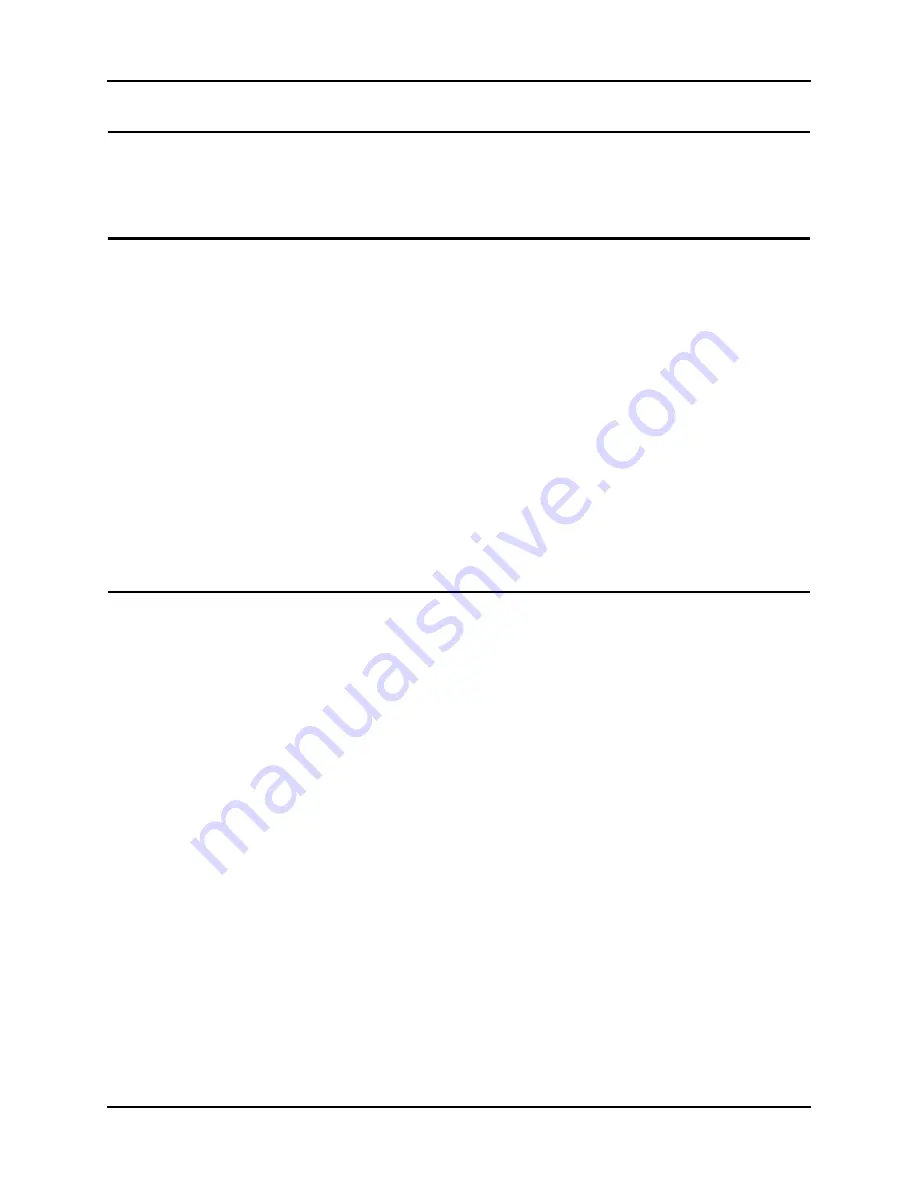
Chapter 5. Udating the Driver and Firmware Version
22
Intel® PRO/Wireless 2011B LAN Adapter Product Reference Guide
Chapter 5. Udating the Driver and Firmware Version
Verify the Intel® PRO/Wireless 2011B LAN Adapter driver and firmware is the most recent
version to ensure optimal functionality.
5.1
Verifying the Driver and Firmware Versions
In Windows 2000, ME, and 98, use PROSet II to view driver and firmware versions.
To view the driver and firmware version:
1.
Double click the
Intel® PROSet II
icon on the right side of the Windows taskbar.
2.
Select the wireless adapter on the left side of the
Intel® PROSet II
window.
3.
Click the
Network Driver
tab.
4.
If you have a newer firmware file from Intel, you can click the
Update
button and update the
Firmware.
In Windows 95, use the WLAN Monitor utility to view driver and firmware versions. The WLAN
Monitor
General
properties page allows you to verify driver firmware version data and view
wireless LAN adapter signal and transmission quality information.
The WLAN Update utility upgrades the firmware for an adapter. Refer to the documentation
shipped with the Wireless LAN Utilities for instructions on using WLAN Update. The driver and
Wireless LAN Utilities installation is required to run the WLAN Update utility.
5.2
Upgrading Drivers and Utilities to Version 3.0
To update the driver in Windows 2000:
1.
Right-click
My Computer
and click
Properties
.
2.
Click the
Hardware
tab and click
Device Manager
.
3.
Open
Network adapters
and double-click
Intel® PRO/Wireless 2011B LAN PC Card
.
4.
Click the
Driver
tab and click
Update Driver
.
To update the driver in Windows 98 and 95:
1.
Uninstall the Version 2.0 driver.
2.
Install the Version 3.0 driver.
3.
Restart the computer.
To install Install the Version 3.0 Utilities tools:
1.
Insert the CD into your CD-ROM.
2.
When the program starts, click
Install Software
and follow the instructions on the screen.