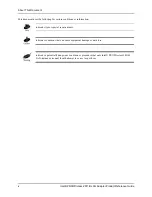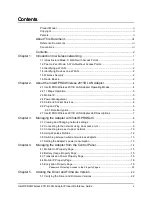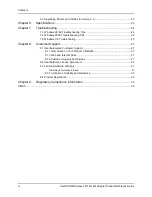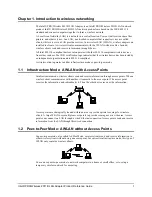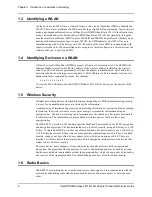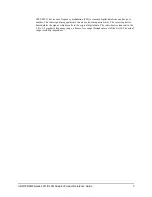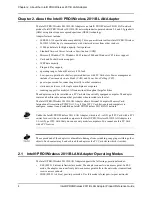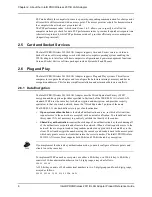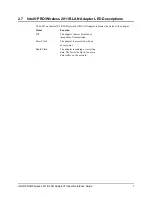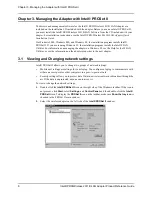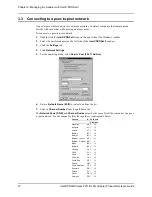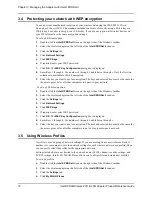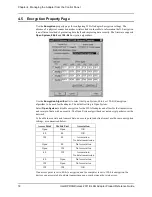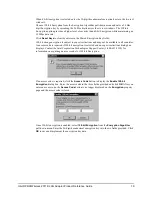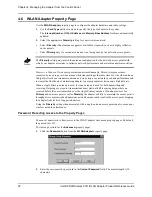Chapter 3. Managing the Adapter with Intel® PROSet II
8
Intel® PRO/Wireless 2011B LAN Adapter Product Reference Guide
Chapter 3. Managing the Adapter with Intel® PROSet II
The drivers and management software for the Intel® PRO/Wireless 2011B LAN Adapter are
included on the installation CD included with the adapter. Before you can use Intel® PROSet II,
you must install the Intel® PRO/Wireless 2011B LAN Software from the CD included with your
adapter. For installation instructions, see the Intel® PRO/Wireless 2011B LAN Adapter Quick
Installation Guide.
On Windows 2000, Windows ME, and Windows 98, the installation program installs Intel®
PROSet II. If you are running Windows 95, the installation program installs the Intel WLAN
Utilities. For information on managing the adapter on Windows 95, see the Help for the WLAN
Utilities, or see the information on the adapter properties in the next chapter.
3.1
Viewing and Changing network settings
Intel® PROSet II allows you to change two groups of network settings:
•
Mobile unit settings are settings for your laptop. You configure a laptop to communicate with
either an access point or other computers in a peer-to-peer network.
•
Security settings allow you to protect data. Data in a wireless network is broadcast through the
air. If the data is unprotected, anyone can intercept it.
To view or change the network settings:
1.
Double click the
Intel® PROSet II
icon on the right side of the Windows taskbar. If the icon is
not present, click
Start
, select
Settings
, and
Control Panel,
and then double-click the
Intel®
PROSet II
icon. To display the
PROSet II
icon on the taskbar, make sure
Show the tray icon
is
checked in the PROSet II main window.
2.
Select the wireless adapter on the left side of the
Intel® PROSet II
window.