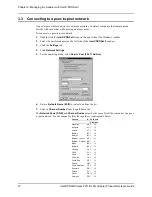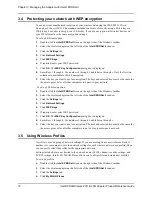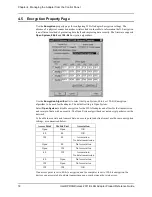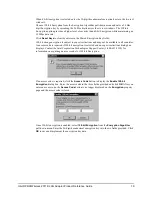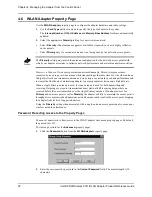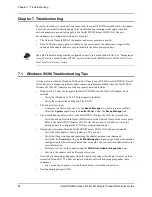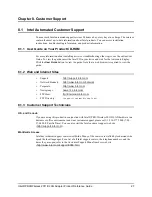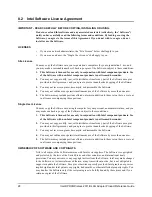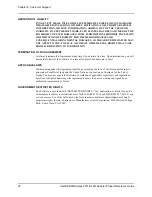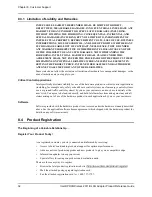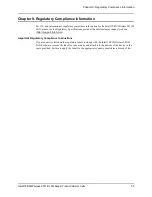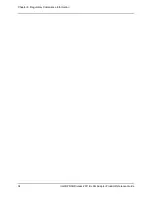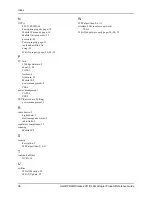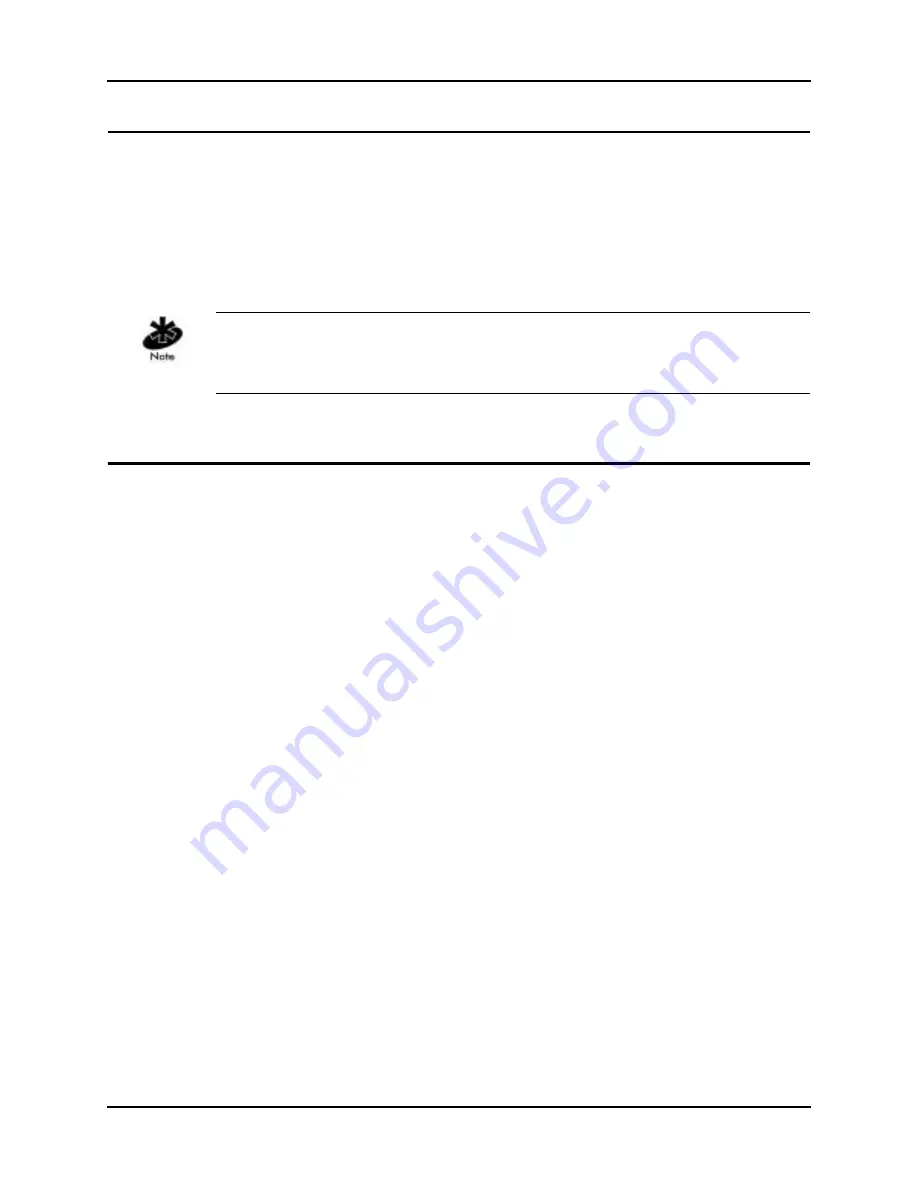
Chapter 7. Troubleshooting
24
Intel® PRO/Wireless 2011B LAN Adapter Product Reference Guide
Chapter 7. Troubleshooting
Except for the lack of a wired network connection, the Intel® PRO/Wireless 2011B LAN Adapter
is just like any mobile network adapter. The troubleshooting techniques that apply to mobile
network adapters in general also apply to the Intel® PRO/Wireless 2011B LAN Adapter.
For an adapter to communicate with an access point:
•
The Network Name (SSID) of the adapter and access point must match.
•
If the WEP encryption option is enabled on the access point, the adapter must support this
option and the adapter and access point must use the same encryption keys.
Short RF Preamble Setting must be configured correctly in a multi-vendor LAN. See “Managing an
Access Point in a Multi-Vendor WLAN” section of the Intel® PRO/Wireless 2011B LAN Access
Point Product Reference Guide.
7.1
Windows 95/98 Troubleshooting Tips
Use the tools provided by Windows 95/98 and LAN analyzers (FTP Software NETXRAY, Novell
LAN analyzer) to diagnose problems. Some common problems exhibited when the Intel® PRO/
Wireless 2011B LAN Adapter has not been properly installed include:
•
Windows 95/98 does not recognize the Intel® PRO/Wireless 2011B LAN Adapter when
installed.
— Verify that Windows 95/98 PC Card support is installed.
— Verify the computer has a Plug and Play BIOS.
•
The driver fails to load.
— A resource conflict could exist. Use the
Device Manager
to resolve resource conflicts.
Select the
System
applet from the
Control Panel
. Select the
Device Manager
tab.
•
The workstation cannot associate to the Intel® PRO/Wireless 2011B LAN Access Point.
— Verify the adapter Network Name (SSID) matches the Network Name of the access point.
Refer to the Intel® PRO/Wireless 2011B LAN Adapter Quick Installation Guide for
details on how to configure the WLAN access point and adapter.
•
Degraded performance from the Intel® PRO/Wireless 2011B LAN Adapter is detected.
— Verify that the adapter is firmly seated in a PC Card slot.
— Verify that the protruding end containing the adapter antenna is not damaged.
— Verify that the
Diversity
setting on the
WLAN Adapter
property page matches the antenna
configuration for the associated network access point. See your network administrator for
more information.
— Perform a self-test on the adapter using the
WLAN Info Adapter Diagnostics
page.
— Associate the adapter with a different access point.
•
Network drive mappings disappear when the laptop suspends or the adapter is removed then
reinserted. Windows 95/98 does not restore Netware network drive mappings under these
conditions.
— Log out and log in again, or restart the machine to restore the connections.
•
Non-functioning adapter LEDs.