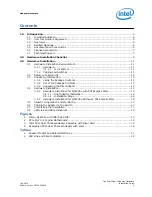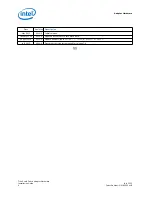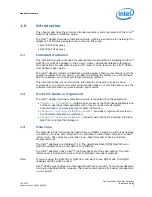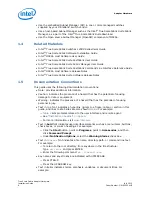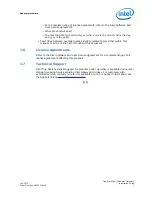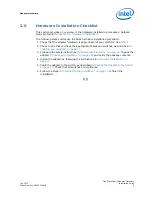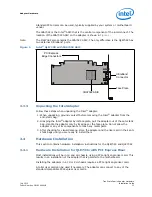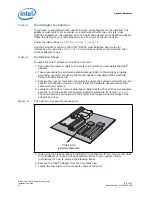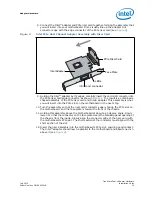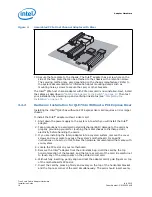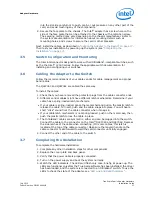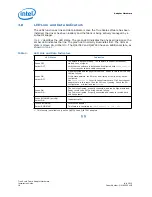Adapter Hardware
True Scale Fabric Adapter Hardware
Installation Guide
July 2015
16
Order Number: G91929004US
13. Secure the face plate to the chassis. The Intel
®
adapter has a screw hole on the
side of the face plate that can be attached to the chassis with a retention screw.
The securing method may vary depending on the chassis manufacturer. Refer to
the system documentation for information about mounting details such as
mounting holes, screws to secure the card, or other brackets.
The Intel
®
PCIe host channel adapter with PCIe riser card is now installed. Next, install
the cables as described in
“Cabling the Adapter to the Switch” on page 17
. Then test
your installation by powering up and verifying link status (see
3.4.2
Hardware Installation for QLE734x Without a PCI Express Riser
Installing the Intel
®
QLE734x without a PCI Express riser card requires a 3U or larger
chassis.
To install the Intel
®
adapter without a riser card:
1. Shut down the power supply to the system into which you will install the Intel
®
adapter.
2. Take precautions to avoid electrostatic discharge (ESD) damage to the cards by
properly grounding yourself or touching the metal chassis to discharge static
electricity before handling the cards.
3. If you are installing the Intel
®
adapter into a covered system, remove the cover
screws and cover plate to expose the system’s motherboard. For specific
instructions on how to do this, follow the hardware documentation that came with
your system.
4. Locate the PCIe slot on your motherboard.
5. Remove the Intel
®
adapter from the anti-static bag. Hold the card by the top
horizontal section of the bracket, and the top rear corner of the card. Be careful not
to touch any of the components on the printed circuit card.
6. Without fully inserting, gently align and rest the adapter card’s gold fingers on top
of the motherboard’s PCIe slot.
7. Insert the card by pressing firmly and evenly on the top of the horizontal bracket
and the top rear corner of the card simultaneously. The card should insert evenly
Figure 4.
Assembled PCIe Host Channel Adapter with Riser