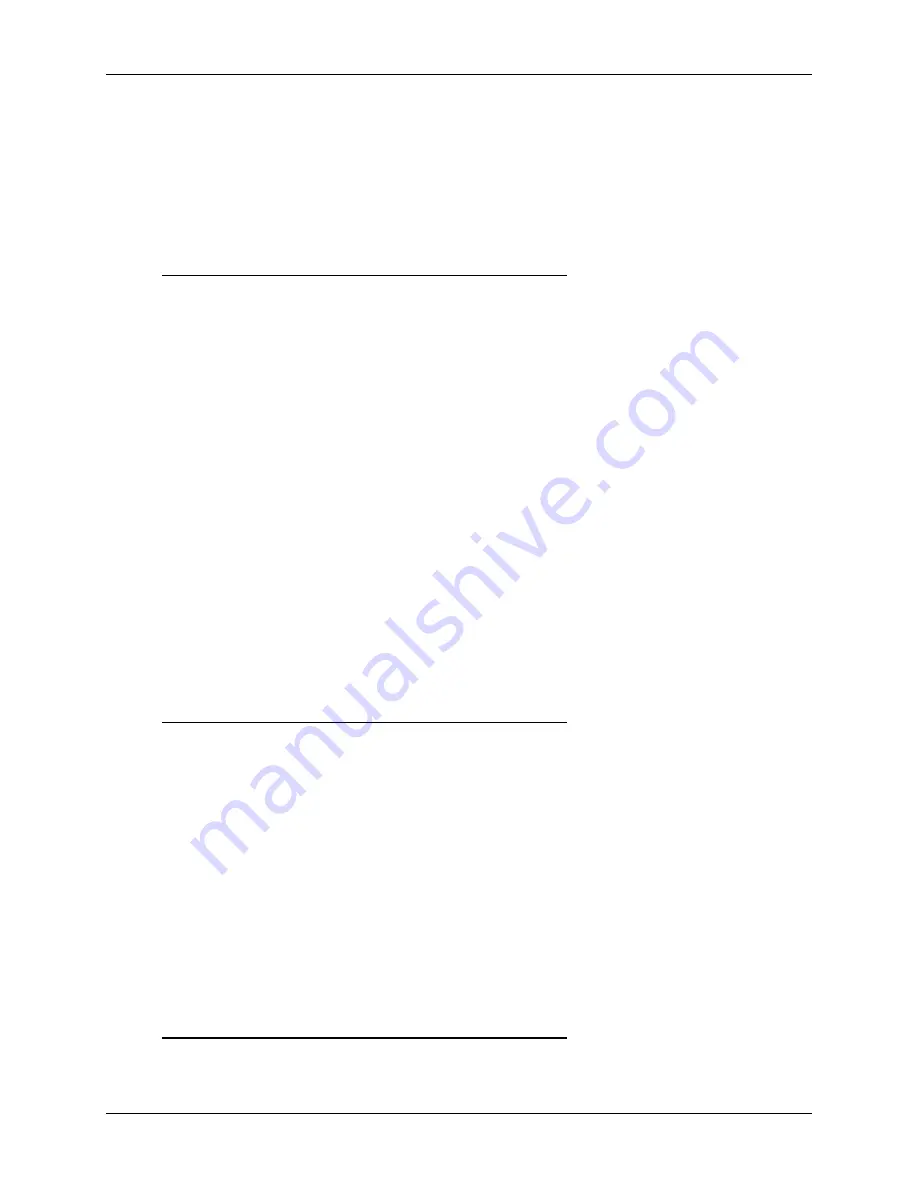
BIOS Setup Interface
Intel®
Server Board S1200V3RP TPS
Revision 1.2
178
This timeout value is independent of the FRB2 setting for BIOS boot failure protection.
The FBR2 countdown will be suspended during the time that the Boot Timeout
countdown is active.
Also, if the <Pause> key is pressed during the time that the Boot Timeout is active, the
Boot Timeout countdown will be suspended until the Pause state has been dismissed
and normal POST processing has resumed.
Back to [Boot Options Screen]
— Back to [Screen Map]
2. Boot Option #1
3. Boot Option #2
4. Boot Option <#n>
Option Values:
<Available Boot Device #n>
Help Text:
Set system boot order by selecting the boot option for this position.
Comments:
When the Boot order has been chosen, it will take effect on the
next boot. The system will go down the list and boot from the first device on the list
which is available and bootable.
This establishes the Boot Order only with respect to the normal boot path. This order has
no effect on the Boot Manager selection list or the <F6> BIOS Boot Menu popup, both of
which simply list all bootable devices available in the order in which they were detected.
Whether or not a potential Boot Device is in this list has no bearing on the presence or
order of Boot Devices shown for Boot Manager or the BIOS Boot Menu.
Back to [Boot Options Screen]
— Back to [Screen Map]
5. CDROM Order
Option Values:
<None>
Help Text:
Set the order of the legacy devices in this group.
Comments:
Selection only.
Select this line and press the <Enter> key to go to
the CDROM Order Screen.
This option appears when one or more bootable CDROM drives are available in the
system. This includes USB CDROM devices but not USB Keys formatted for CRDOM
emulation, which are seen as Hard Disk drives.
Back to [Boot Options Screen]
— Back to [Screen Map]
6. Hard Disk Order
Summary of Contents for S1200V3RP
Page 14: ......
















































