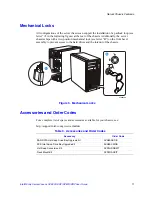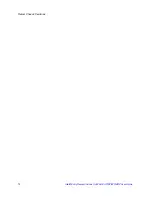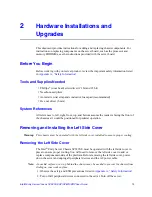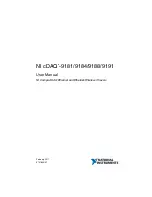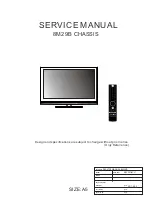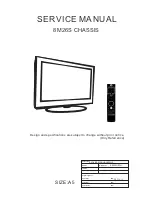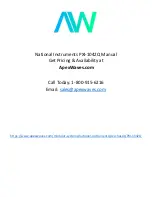Hardware Installations and Upgrades
18
Intel® Entry Server Chassis SC5299-E UP/DP/WS/BRP User Guide
Installing the Front Bezel Assembly
1. Line up the three clips on the right side of the front bezel assembly with the
corresponding slots on the right side of the chassis (see letter “A” in the following
figure). Engage the clips with the slots (see letter “B”). Rotate the left side of the front
bezel assembly towards the chassis (see letter “C”). Snap the two bezel tabs into the
corresponding recesses at the left edge of the chassis front panel (see letter “D”).
Figure 15. Installing the Front Bezel Assembly (DP/WS/BRP configuration shown)
2. Reinstall the left side cover. For instructions, see
“Installing the Left Side Cover”
.
3. Reconnect all peripheral devices and the AC power cable. Power up the server.
TP02035
D
D
A
A
A
C
A
B
Summary of Contents for S3210SHLC - Entry Server Board Motherboard
Page 8: ...Preface viii Intel Entry Server Chassis SC5299 E UP DP WS BRP User Guide...
Page 16: ...xvi Intel Entry Server Chassis SC5299 E UP DP WS BRP User Guide...
Page 18: ...xviii Intel Entry Server Chassis SC5299 E UP DP WS BRP User Guide...
Page 30: ...Server Chassis Features 12 Intel Entry Server Chassis SC5299 E UP DP WS BRP User Guide...
Page 114: ...Technical Reference 96 Intel Entry Server Chassis SC5299 E UP DP WS BRP User Guide...
Page 139: ...Safety Information Intel Entry Server Chassis SC5299 E UP DP WS BRP User Guide 121 ITE ITE 5V...
Page 140: ...Safety Information 122 Intel Entry Server Chassis SC5299 E UP DP WS BRP User Guide...
Page 142: ...Safety Information 124 Intel Entry Server Chassis SC5299 E UP DP WS BRP User Guide...
Page 158: ...Getting Help 140 Intel Entry Server Chassis SC5299 E UP DP WS BRP User Guide...
Page 166: ...Warranty 148 Intel Entry Server Chassis SC5299 E UP DP WS BRP User Guide...