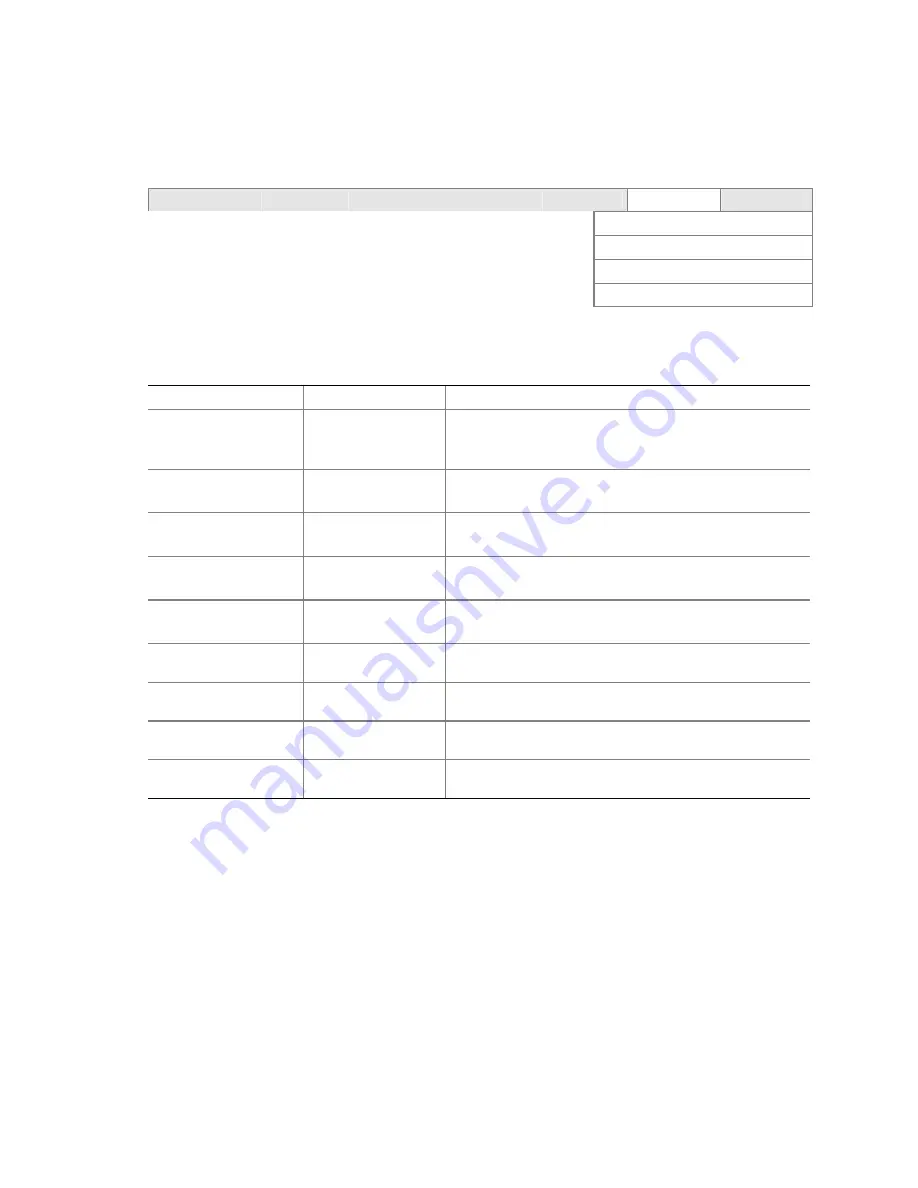
Boot Menu
To access this menu, select Boot from the menu bar at the top of the screen.
Maintenance
Main
Advanced Security
Power
Boot
Exit
Boot
Device
Priority
Hard
Disk
Drives
Removable
Devices
ATAPI
CD-ROM
Drives
The menu represented in Table 30 is used to set the boot features and the boot sequence.
Table 30. Boot Menu
Feature Options
Description
Quiet Boot
•
Disabled
•
Enabled (default)
Disabled
displays normal POST messages.
Enabled
displays OEM graphic instead of POST
messages.
Intel
®
Rapid BIOS Boot
•
Disabled
•
Enabled (default)
Enables the computer to boot without running certain
POST tests.
Scan User Flash Area
•
Disabled (default)
•
Enabled
Enables the BIOS to scan the flash memory for user binary
files that are executed at boot time.
USB Boot
•
Disabled
•
Enabled (default)
Enables the computer to boot from USB boot devices.
PXE Remote Boot
•
Disabled
•
Enabled (default)
Enables PXE remote boot.
Boot Device Priority
Select to display
submenu
Specifies the boot sequence from the available types of
boot devices.
Hard Disk Drives
Select to display
submenu
Specifies the boot sequence from the available hard disk
drives.
Removable Devices
Select to display
submenu
Specifies the boot sequence from the available removable
devices.
ATAPI CD-ROM Drives Select to display
submenu
Specifies the boot sequence from the available ATAPI
CD-ROM drives.
76
Intel Server Board S845WD1-E Product Guide
Summary of Contents for S845WD1-E - Server Board Motherboard
Page 8: ...viii Intel Server Board S845WD1 E Product Guide ...
Page 40: ...40 Intel Server Board S845WD1 E Product Guide ...
Page 80: ...80 Intel Server Board S845WD1 E Product Guide ...
Page 84: ...84 Intel Server Board S845WD1 E Product Guide ...
Page 86: ...86 Intel Server Board S845WD1 E Product Guide ...
Page 98: ...98 Intel Server Board S845WD1 E Product Guide ...
















































