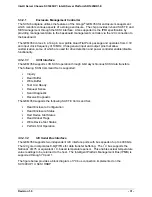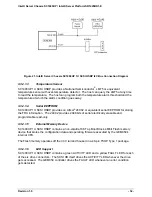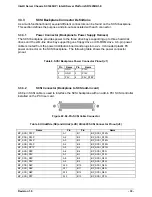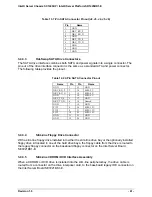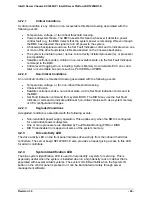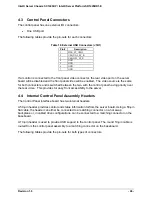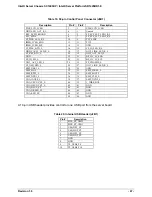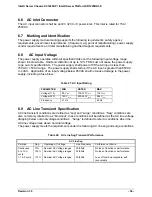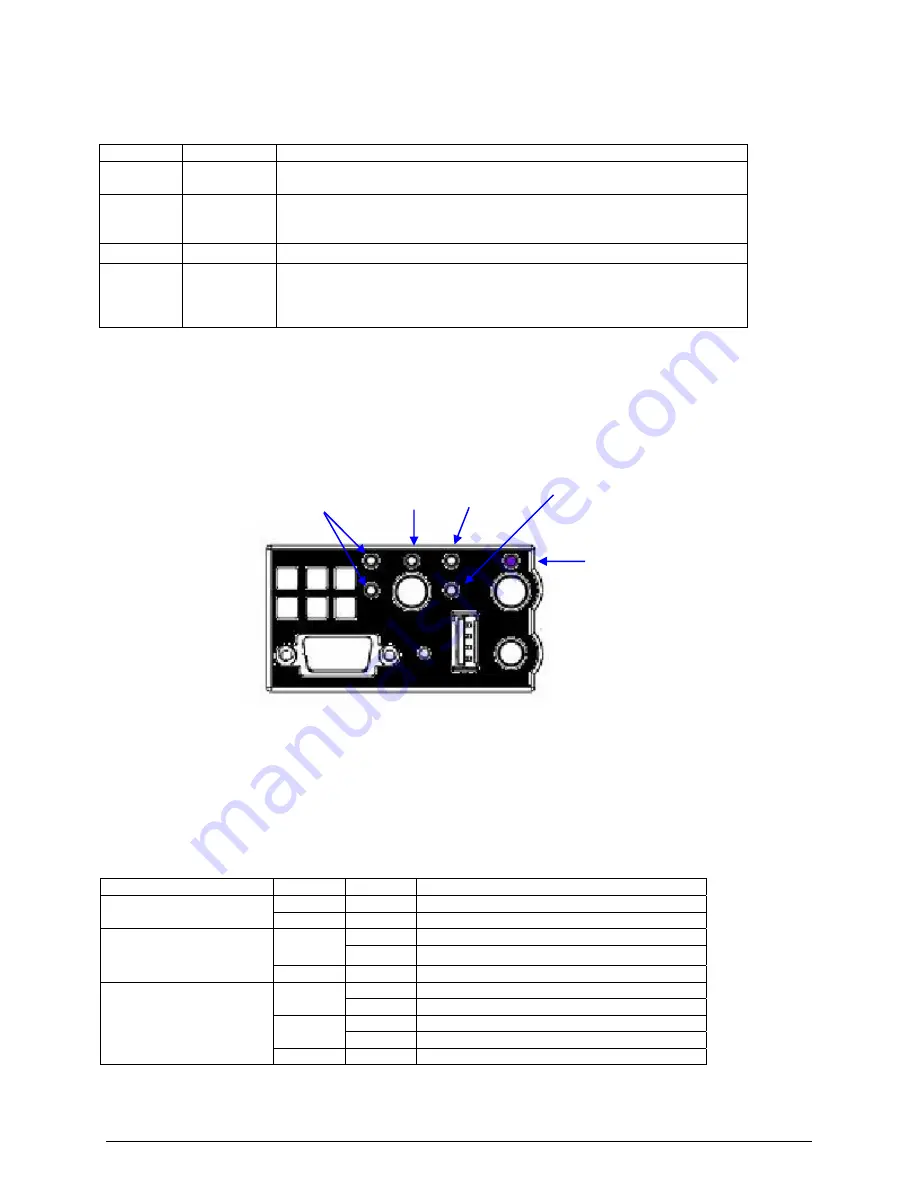
Intel® Server Chassis SC1400UP / Intel® Server Platform SR1425BK1-E
Revision 1.0
- 43 -
Table 15. Contol Button and Intrusion Switch Functions
Reference
Feature
Function
A
Power / Sleep
Button
Toggles the system power on/off. This button also functions as a Sleep Button if
enabled by an ACPI-compliant operating system.
B
ID Button
Toggles the front panel ID LED and the baseboard ID LED on/off. The baseboard
ID LED is visible through the rear of the chassis and allows you to locate the server
you’re working on from behind a rack of servers.
C
Reset Button
Reboots and initializes the system.
D
NMI Button
Pressing the recessed button with a paper clip or pin puts the server in a halt state
for diagnostic purposes and allows you to issue a non-maskable interrupt. After
issuing the interrupt, a memory download can be performed to determine the cause
of the problem.
4.2 Control Panel LED Indicators
The control panel houses six LEDs, which are viewable with or without the front bezel to display
the system’s operating state.
The following table identifies each LED and describes their functionality.
Table 16. Control Panel LED Functions
LED
Color
State
Description
Green On
NIC
Link
NIC1 / NIC2
Activity
Green Blink NIC
Activity
On
Legacy power on / ACPI S0 state
Green
Blink
1,4
Sleep / ACPI S1 state
Power / Sleep
(on standby power)
Off
Off
Power Off / ACPI S4 or S5 state
On
Running / normal operation
Green
Blink
1,2
Degraded
On
Critical or non-recoverable condition.
Amber
Blink
1,2
Non-critical condition.
System Status
(on standby power)
Off
Off
POST / system stop.
NIC1 and NIC2
Activity LEDs
Power and
Sleep LED
System Status
LED
Hard Drive
Activity LED
System
Identify LED
Figure 30. Control Panel LEDs