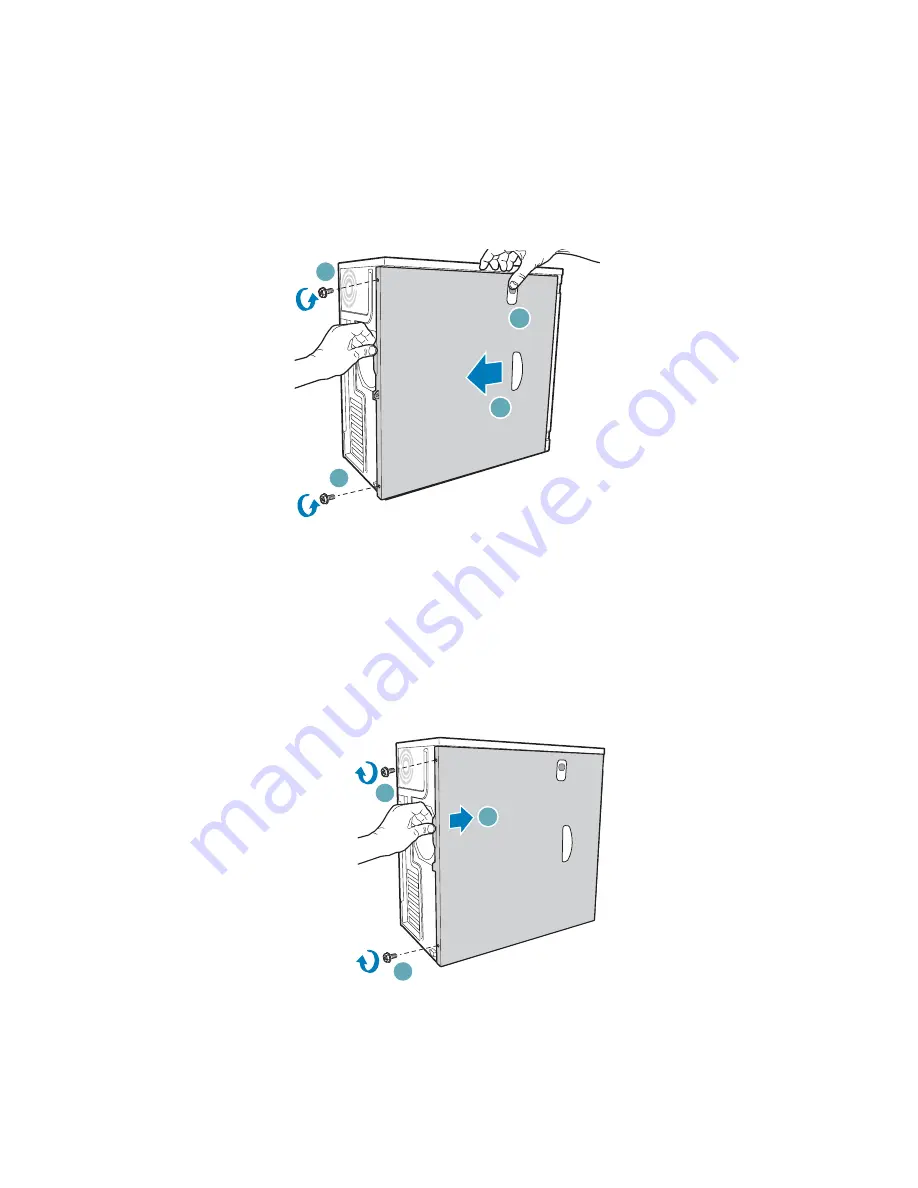
Hardware Installations and Upgrades
12
Intel® Entry Server Chassis SC5299-E DP/WS/BRP User Guide
3. Disconnect the AC power cord(s).
4. If present, remove the two screws (see letter “A” in the following figure). Push in on
latch with your right hand (see letter “B”), and with your left hand, grasp the rear
cover clasp and slide the left side cover rearward to remove from chassis (see letter
“C”).
Figure 9. Removing Left Side Cover
Installing the Left Side Cover
Warning: This chassis must be operated with the left side cover installed to ensure proper cooling.
1. Slide the left side cover on the chassis and latch securely (see letter “A” in the
following figure).
2. (Optional) Replace screws (see letter “B”).
Figure 10. Installing Left Side Cover
3. Reconnect all peripheral devices and the AC power cord. Power up the server.
TP00559
B
C
A
A
TP00831
B
A
B
Summary of Contents for SC5299-E BRP
Page 8: ...Preface viii Intel Entry Server Chassis SC5299 E DP WS BRP User Guide...
Page 16: ...xvi Intel Entry Server Chassis SC5299 E DP WS BRP User Guide...
Page 18: ...xviii Intel Entry Server Chassis SC5299 E DP WS BRP User Guide...
Page 108: ...Technical Reference 90 Intel Entry Server Chassis SC5299 E DP WS BRP User Guide...
Page 133: ...Safety Information Intel Entry Server Chassis SC5299 E DP WS BRP User Guide 115 ITE ITE 5V...
Page 134: ...Safety Information 116 Intel Entry Server Chassis SC5299 E DP WS BRP User Guide...
Page 136: ...Safety Information 118 Intel Entry Server Chassis SC5299 E DP WS BRP User Guide...
Page 152: ...Getting Help 134 Intel Entry Server Chassis SC5299 E DP WS BRP User Guide...
Page 160: ...Warranty 142 Intel Entry Server Chassis SC5299 E DP WS BRP User Guide...





































