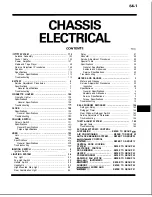Hardware Installations and Upgrades
18
Intel® Entry Server Chassis SC5299-E DP/WS/BRP User Guide
7. Push the blue plastic release mechanism upward to release the fixed hard drive cage
(see letter “A” in the following figure). Once released, pull the fixed hard drive cage
from the chassis (see letter “B”).
Figure 16. Removing Fixed Hard Drive Cage
8. Remove any PCI add-in boards that are present.
9. Remove the PCI card guide by pressing in on the blue tabs (see letter “A” in the
following figure) and pulling the PCI card guide outward (see letter “B”).
Figure 17. Removing PCI Card Guide
TP02038
B
A
TP01732
A
B
Summary of Contents for SC5299-E BRP
Page 8: ...Preface viii Intel Entry Server Chassis SC5299 E DP WS BRP User Guide...
Page 16: ...xvi Intel Entry Server Chassis SC5299 E DP WS BRP User Guide...
Page 18: ...xviii Intel Entry Server Chassis SC5299 E DP WS BRP User Guide...
Page 108: ...Technical Reference 90 Intel Entry Server Chassis SC5299 E DP WS BRP User Guide...
Page 133: ...Safety Information Intel Entry Server Chassis SC5299 E DP WS BRP User Guide 115 ITE ITE 5V...
Page 134: ...Safety Information 116 Intel Entry Server Chassis SC5299 E DP WS BRP User Guide...
Page 136: ...Safety Information 118 Intel Entry Server Chassis SC5299 E DP WS BRP User Guide...
Page 152: ...Getting Help 134 Intel Entry Server Chassis SC5299 E DP WS BRP User Guide...
Page 160: ...Warranty 142 Intel Entry Server Chassis SC5299 E DP WS BRP User Guide...