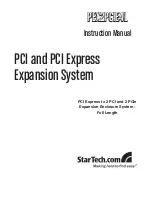Hardware Installations and Upgrades
20
Intel® Entry Server Chassis SC5299-E DP/WS/BRP User Guide
14. Slide the fixed hard drive cage into the drive bay slot of the chassis. You should hear a
click when the blue plastic retention mechanism locks into place.
Figure 19. Inserting Fixed Hard Drive Cage into Chassis
15. If previously removed, install fixed hard drives and connect power and data cables.
For instructions, see
“Installing a Fixed Hard Drive”
.
TP02039
Summary of Contents for SC5299-E BRP
Page 8: ...Preface viii Intel Entry Server Chassis SC5299 E DP WS BRP User Guide...
Page 16: ...xvi Intel Entry Server Chassis SC5299 E DP WS BRP User Guide...
Page 18: ...xviii Intel Entry Server Chassis SC5299 E DP WS BRP User Guide...
Page 108: ...Technical Reference 90 Intel Entry Server Chassis SC5299 E DP WS BRP User Guide...
Page 133: ...Safety Information Intel Entry Server Chassis SC5299 E DP WS BRP User Guide 115 ITE ITE 5V...
Page 134: ...Safety Information 116 Intel Entry Server Chassis SC5299 E DP WS BRP User Guide...
Page 136: ...Safety Information 118 Intel Entry Server Chassis SC5299 E DP WS BRP User Guide...
Page 152: ...Getting Help 134 Intel Entry Server Chassis SC5299 E DP WS BRP User Guide...
Page 160: ...Warranty 142 Intel Entry Server Chassis SC5299 E DP WS BRP User Guide...