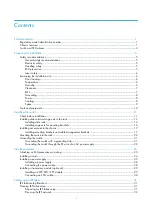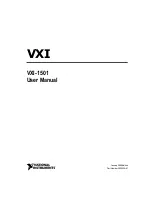Hardware Installations and Upgrades
Intel® Entry Server Chassis SC5299-E DP/WS/BRP User Guide
33
8. Reinstall the front bezel assembly. For instructions, see
“Installing the Front Bezel
Assembly”
.
9. Reinstall the left side cover. For instructions, see
“Installing the Left Side Cover”
.
10. Reconnect all peripheral devices and the AC power cable(s). Power up the server.
Removing a CD-ROM or DVD-ROM Drive
1. Observe the safety and ESD precautions listed in
Appendix A, “Safety Information”
.
2. Power down the server and unplug all peripheral devices and the AC power cable.
3. Remove the chassis cover. For instructions, see
“Removing the Left Side Cover”
.
4. Remove the Front Bezel Assembly. For instructions, see
“Removing the Front Bezel
Assembly”
.
5. Disconnect the power and data cables from the rear of the CD-ROM or DVD-ROM
drive (see letter “A” in the following figure). Move latch to the “unlock” position (see
letter “B”). Slide CD-ROM or DVD-ROM drive out of the Device Drive Bay (see
letter “C”).
Figure 37. Removing CD-ROM or DVD-ROM Drive
TP02047
C
B
A
Summary of Contents for SC5299-E BRP
Page 8: ...Preface viii Intel Entry Server Chassis SC5299 E DP WS BRP User Guide...
Page 16: ...xvi Intel Entry Server Chassis SC5299 E DP WS BRP User Guide...
Page 18: ...xviii Intel Entry Server Chassis SC5299 E DP WS BRP User Guide...
Page 108: ...Technical Reference 90 Intel Entry Server Chassis SC5299 E DP WS BRP User Guide...
Page 133: ...Safety Information Intel Entry Server Chassis SC5299 E DP WS BRP User Guide 115 ITE ITE 5V...
Page 134: ...Safety Information 116 Intel Entry Server Chassis SC5299 E DP WS BRP User Guide...
Page 136: ...Safety Information 118 Intel Entry Server Chassis SC5299 E DP WS BRP User Guide...
Page 152: ...Getting Help 134 Intel Entry Server Chassis SC5299 E DP WS BRP User Guide...
Page 160: ...Warranty 142 Intel Entry Server Chassis SC5299 E DP WS BRP User Guide...