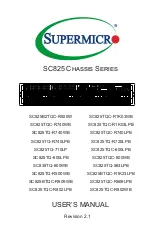Hardware Installations and Upgrades
Intel® Entry Server Chassis SC5299-E DP/WS/BRP User Guide
53
13. Route the P1, P2, and P14 power cables to the server board and connect to appropriate
connectors. Refer to the Intel
®
Server Board
Quick Start User’s Guide
or
User Guide
that came with your Intel
®
server board for the location of power connections.
14. Route the P8, P9, P10, and P12
cables to the hard drive cage and connect power
cables to any installed devices.
15. Route the
P3 and P4
cables to the 5.25-in. removable media device bays and connect
to any installed devices.
16. Route the P5 cable to the floppy drive, if installed.
17. Reinstall the hot swap power supply module(s). The power supply module(s) will
click into place when properly seated.
Figure 69. Re-installing Hot Swap Power Supply Module(s)
18. Install the left side cover. For instructions, see
“Installing the Left Side Cover”
.
19. Reconnect all peripheral devices and the AC power cable(s) to the server. Power up
the server.
TP01768
Summary of Contents for SC5299-E BRP
Page 8: ...Preface viii Intel Entry Server Chassis SC5299 E DP WS BRP User Guide...
Page 16: ...xvi Intel Entry Server Chassis SC5299 E DP WS BRP User Guide...
Page 18: ...xviii Intel Entry Server Chassis SC5299 E DP WS BRP User Guide...
Page 108: ...Technical Reference 90 Intel Entry Server Chassis SC5299 E DP WS BRP User Guide...
Page 133: ...Safety Information Intel Entry Server Chassis SC5299 E DP WS BRP User Guide 115 ITE ITE 5V...
Page 134: ...Safety Information 116 Intel Entry Server Chassis SC5299 E DP WS BRP User Guide...
Page 136: ...Safety Information 118 Intel Entry Server Chassis SC5299 E DP WS BRP User Guide...
Page 152: ...Getting Help 134 Intel Entry Server Chassis SC5299 E DP WS BRP User Guide...
Page 160: ...Warranty 142 Intel Entry Server Chassis SC5299 E DP WS BRP User Guide...