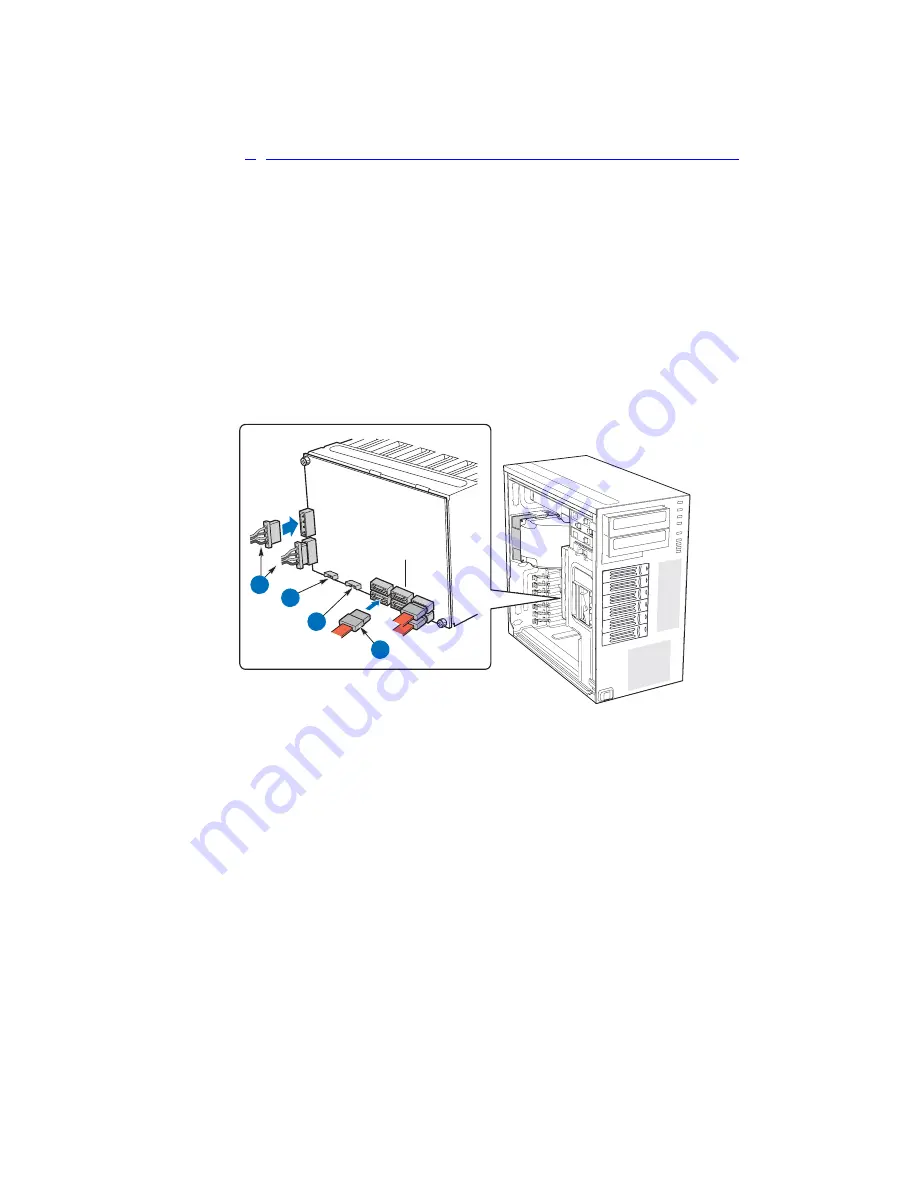
Hot Swap Drive Cage Upgrade Install Instructions (optional)
Intel® Entry Server Chassis SC5299-E DP/WS/BRP User Guide
65
c. If you are installing a SAS/SATA hot swap backplane without expander
Warning:
SATA controllers cannot be used with an expander backplane.
i. Connect the two power cables (see letter “A” in the following figure) to the
power cable connectors on the SAS/SATA backplane.
ii. Connect a SAS/SATA data cable (see letter “B”) to each appropriate SAS/
SATA connector on the SAS/SATA backplane.
iii. Connect the IPMB cable (see letter “C”).
iv. Connect the SES cable (see letter “D”).
v. Connect the fan power to the server board. For the Intel® Server Board
S5000VSA, use FAN1. For other Intel® server boards, refer to the
Quick Start
User’s Guide
that came with the server board.
Figure 82. Making Six-drive SAS/SATA Hot-Swap Drive Cage Backplane without
Expander Connections (fan bracket not shown in the illustration for clarity)
AF00449
6-Drive Non-e
xpander
HS Bac
kplane
A
B
HDD 4
HDD 5
HDD 2
HDD 3
HDD 0
HDD 1
C
D
Summary of Contents for SC5299-E BRP
Page 8: ...Preface viii Intel Entry Server Chassis SC5299 E DP WS BRP User Guide...
Page 16: ...xvi Intel Entry Server Chassis SC5299 E DP WS BRP User Guide...
Page 18: ...xviii Intel Entry Server Chassis SC5299 E DP WS BRP User Guide...
Page 108: ...Technical Reference 90 Intel Entry Server Chassis SC5299 E DP WS BRP User Guide...
Page 133: ...Safety Information Intel Entry Server Chassis SC5299 E DP WS BRP User Guide 115 ITE ITE 5V...
Page 134: ...Safety Information 116 Intel Entry Server Chassis SC5299 E DP WS BRP User Guide...
Page 136: ...Safety Information 118 Intel Entry Server Chassis SC5299 E DP WS BRP User Guide...
Page 152: ...Getting Help 134 Intel Entry Server Chassis SC5299 E DP WS BRP User Guide...
Page 160: ...Warranty 142 Intel Entry Server Chassis SC5299 E DP WS BRP User Guide...







































