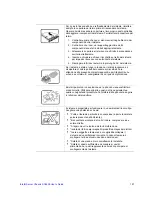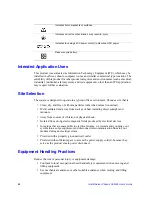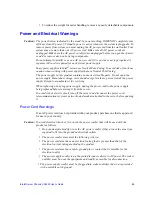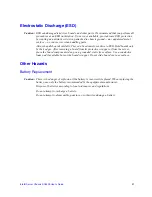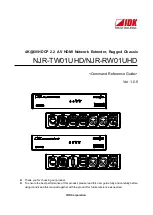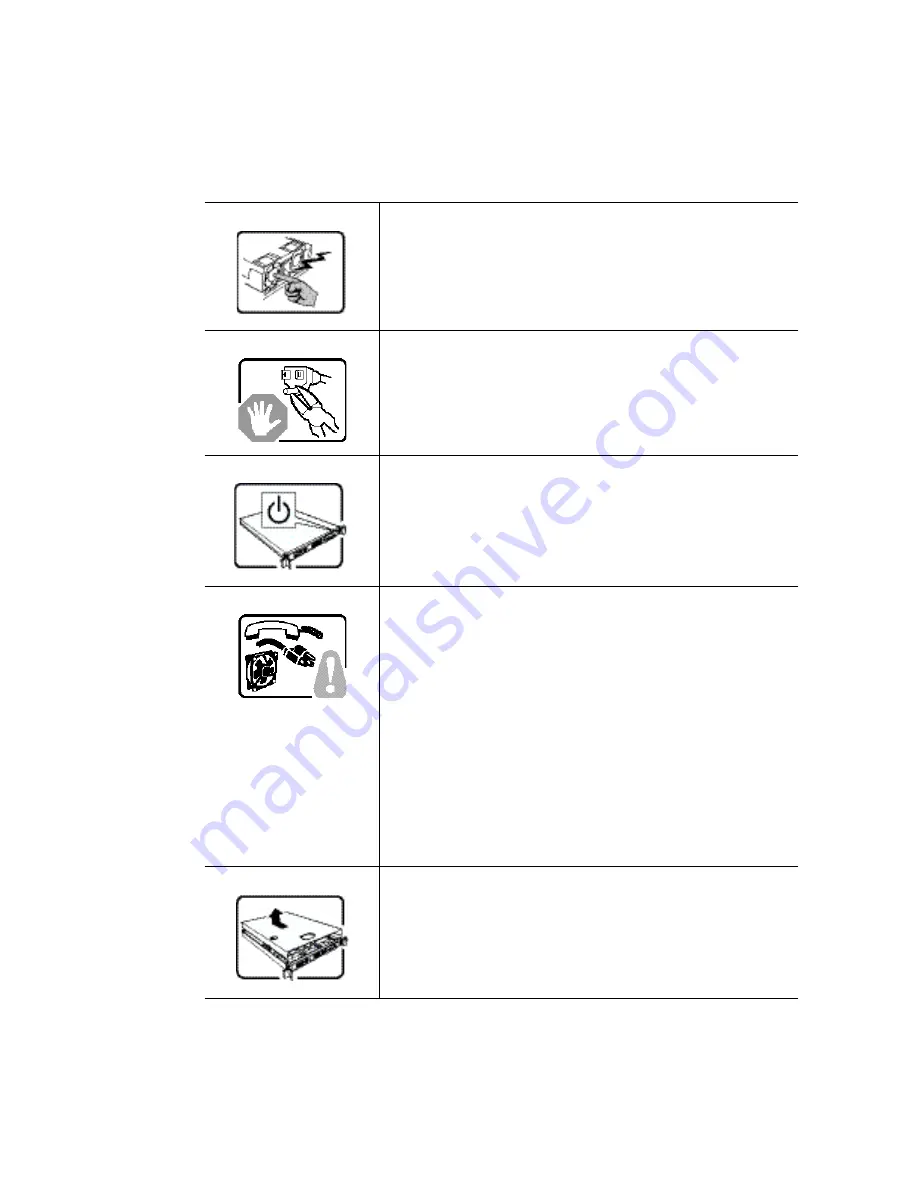
122
Intel® Server Chassis SC5400 User’s Guide
Français
Le bloc d'alimentation de ce produit ne contient aucune pièce
pouvant être réparée par l'utilisateur. Ce produit peut contenir plus
d'un bloc d'alimentation. Veuillez contacter un technicien qualifié en
cas de problème.
Ne pas essayer d'utiliser ni modifier le câble d'alimentation CA
fourni, s'il ne correspond pas exactement au type requis. Le nombre
de câbles d'alimentation CA fournis correspond au nombre de blocs
d'alimentation du produit
Notez que le commutateur CC de mise sous tension /hors tension
du panneau avant n'éteint pas l'alimentation CA du système. Pour
mettre le système hors tension, vous devez débrancher chaque
câble d'alimentation de sa prise.
CONSIGNES DE SÉCURITÉ -Lorsque vous ouvrez le boîtier pour
accéder à l'intérieur du système, suivez les consignes suivantes:
1. Mettez hors tension tous les périphériques connectés au
système.
2. Mettez le système hors tension en mettant l'interrupteur
général en position OFF (bouton-poussoir).
3. Débranchez tous les cordons d'alimentation c.a. du système
et des prises murales.
4. Identifiez et débranchez tous les câbles reliés aux
connecteurs d'E-S ou aux accès derrière le système.
5. Pour prévenir les décharges électrostatiques lorsque vous
touchez aux composants, portez une bande antistatique pour
poignet et reliez-la à la masse du système (toute surface
métallique non peinte du boîtier).
6. Ne faites pas fonctionner le système tandis que le boîtier est
ouvert.
Une fois TOUTES les étapes précédentes accomplies, vous pouvez
retirer les panneaux du système. Procédez comme suit:
1. Si un cadenas a été installé sur à l'arrière du système,
déverrouillez-le et retirez-le.
2. Retirez toutes les vis des panneaux et mettez-les dans un
endroit sûr.
3. Retirez les panneaux.
Summary of Contents for SC5400
Page 6: ...vi Intel Server Chassis SC5400 User s Guide...
Page 10: ...x Intel Server Chassis SC5400 User s Guide...
Page 18: ...xviii Intel Server Chassis SC5400 User s Guide...
Page 32: ...14 Intel Server Chassis SC5400 User s Guide...
Page 80: ...62 Intel Server Chassis SC5400 User s Guide...
Page 108: ...128 Intel Server Chassis SC5400 User s Guide...
Page 133: ...Intel Server Chassis SC5400 User s Guide 111 Intel Intel Intel Web...
Page 134: ...112 Intel Server Chassis SC5400 User s Guide ITE ITE 5V...
Page 135: ...Intel Server Chassis SC5400 User s Guide 113...
Page 136: ...114 Intel Server Chassis SC5400 User s Guide ESD ESD ESD ESD ESD...
Page 137: ...Intel Server Chassis SC5400 User s Guide 115...
Page 138: ...116 Intel Server Chassis SC5400 User s Guide...