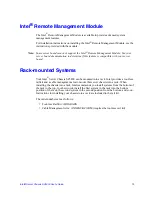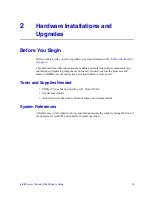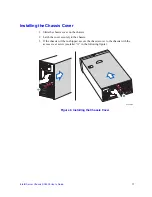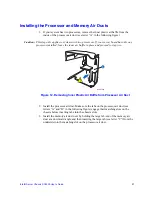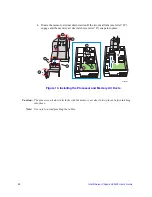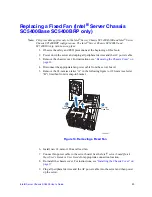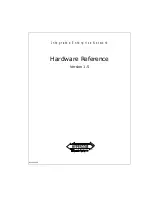Intel® Server Chassis SC5400 User’s Guide
23
Replacing a Fixed Fan (Intel
®
Server Chassis
SC5400Base SC5400BRP only)
Note:
This procedure applies only to the Intel
®
Server Chassis SC5400 BASE and Intel
®
Server
Chassis SC5400BRP configurations. The Intel
®
Server Chassis SC5400LX and
SC5400LXi ship with hot-swap fans.
1. Observe the safety and ESD precautions at the beginning of this book.
2. Power down the server and unplug all peripheral devices and the AC power cable.
3. Remove the chassis cover. For instructions, see
“Removing the Chassis Cover” on
page 16
.
4. Disconnect the appropriate fan power cable from the server board.
5. Remove the 92-mm (see letter “A” in the following figure) or 120-mm (see letter
“B”) fixed fan from its snap-in bracket.
Figure 14. Removing a Fixed Fan
6. Install new 92-mm or 120-mm fixed fan.
7. Connect fan power cable to the server board. See the
Intel
®
server board
Quick
Start User’s Guide
or
User Guide
for appropriate connection location.
8. Re-install the chassis cover. For instructions, see
“Installing the Chassis Cover” on
page 17
.
9. Plug all peripheral devices and the AC power cable into the server and then power
up the server.
TP00991
B
A
120-mm
Fixed Fan
92-mm
Fixed Fan
Summary of Contents for SC5400
Page 6: ...vi Intel Server Chassis SC5400 User s Guide...
Page 10: ...x Intel Server Chassis SC5400 User s Guide...
Page 18: ...xviii Intel Server Chassis SC5400 User s Guide...
Page 32: ...14 Intel Server Chassis SC5400 User s Guide...
Page 80: ...62 Intel Server Chassis SC5400 User s Guide...
Page 108: ...128 Intel Server Chassis SC5400 User s Guide...
Page 133: ...Intel Server Chassis SC5400 User s Guide 111 Intel Intel Intel Web...
Page 134: ...112 Intel Server Chassis SC5400 User s Guide ITE ITE 5V...
Page 135: ...Intel Server Chassis SC5400 User s Guide 113...
Page 136: ...114 Intel Server Chassis SC5400 User s Guide ESD ESD ESD ESD ESD...
Page 137: ...Intel Server Chassis SC5400 User s Guide 115...
Page 138: ...116 Intel Server Chassis SC5400 User s Guide...