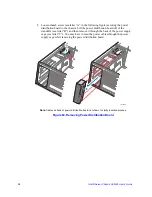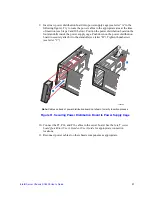44
Intel® Server Chassis SC5400 User’s Guide
Installing Hot Swap Drive(s)
1. Press in on the green latch (see letter “A” in the following figure) at the end of the
drive carrier to disengage it from the hot swap drive cage.
2. Pull out on the black lever (see letter “B”) to fully open the drive carrier. When the
lever reaches a fully opened position, it will push the drive carrier out from the hot
swap drive cage. Slide the drive carrier out of the drive cage (see letter “C”).
Figure 45. Removing Drive Carrier from Hot Swap Cage
3. Remove the four screws that secure the plastic air baffle to the drive carrier.
Remove the plastic air baffle.
Figure 46. Removing Plastic Air Baffle
4. Secure the hard drive to the drive carrier using the four screws that were formerly
attached to the plastic air baffle. Ensure that the connector end of the hard drive is
facing the back of the drive carrier. The label side of the hard drive should be facing
up in the drive carrier.
A
B
AF000589
C
AF000590
Summary of Contents for SC5400
Page 6: ...vi Intel Server Chassis SC5400 User s Guide...
Page 10: ...x Intel Server Chassis SC5400 User s Guide...
Page 18: ...xviii Intel Server Chassis SC5400 User s Guide...
Page 32: ...14 Intel Server Chassis SC5400 User s Guide...
Page 80: ...62 Intel Server Chassis SC5400 User s Guide...
Page 108: ...128 Intel Server Chassis SC5400 User s Guide...
Page 133: ...Intel Server Chassis SC5400 User s Guide 111 Intel Intel Intel Web...
Page 134: ...112 Intel Server Chassis SC5400 User s Guide ITE ITE 5V...
Page 135: ...Intel Server Chassis SC5400 User s Guide 113...
Page 136: ...114 Intel Server Chassis SC5400 User s Guide ESD ESD ESD ESD ESD...
Page 137: ...Intel Server Chassis SC5400 User s Guide 115...
Page 138: ...116 Intel Server Chassis SC5400 User s Guide...