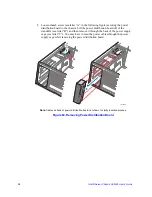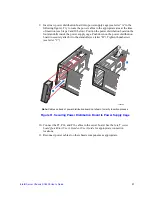Intel® Server Chassis SC5400 User’s Guide
45
Figure 47. Securing Hard Drive to Drive Carrier
5. With the black lever open, insert the drive carrier into the drive cage. Once inserted,
rotate the black lever upwards to latch the drive carrier into position.
Figure 48. Inserting Drive Carrier into Hot Swap Cage
Removing and Installing PCI Add-in Board(s)
Removing PCI Add-in Board(s)
Caution:
When removing a full-length add-in card, you must pull back the latch on the plastic card
guide at the front of the chassis to release the card from the card guide.
1. Observe the safety and ESD precautions at the beginning of this book.
2. Power down the server and unplug all peripheral devices and the AC power cable.
3. Remove the chassis cover. For instructions, see
“Removing the Chassis Cover” on
page 16
.
4. Remove the front bezel if it is installed. For instructions, see
“Removing and
Installing the Front Bezel” on page 18
.
5. Remove any cables attached to the add-in card, if necessary.
6. Remove the PCI add-in card retainer. Press in on the two plastic tabs (see letter “A”
in the following figure) to release the PCI add-in card retainer from the chassis.
AF000591
AF000592
Summary of Contents for SC5400
Page 6: ...vi Intel Server Chassis SC5400 User s Guide...
Page 10: ...x Intel Server Chassis SC5400 User s Guide...
Page 18: ...xviii Intel Server Chassis SC5400 User s Guide...
Page 32: ...14 Intel Server Chassis SC5400 User s Guide...
Page 80: ...62 Intel Server Chassis SC5400 User s Guide...
Page 108: ...128 Intel Server Chassis SC5400 User s Guide...
Page 133: ...Intel Server Chassis SC5400 User s Guide 111 Intel Intel Intel Web...
Page 134: ...112 Intel Server Chassis SC5400 User s Guide ITE ITE 5V...
Page 135: ...Intel Server Chassis SC5400 User s Guide 113...
Page 136: ...114 Intel Server Chassis SC5400 User s Guide ESD ESD ESD ESD ESD...
Page 137: ...Intel Server Chassis SC5400 User s Guide 115...
Page 138: ...116 Intel Server Chassis SC5400 User s Guide...