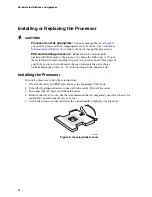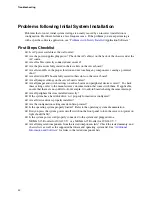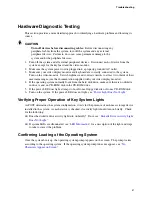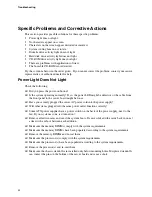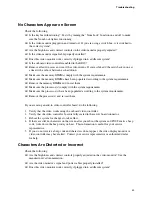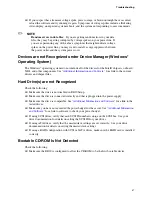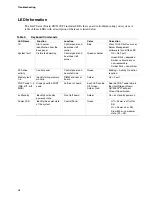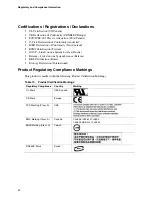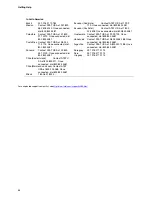Troubleshooting
Hardware Diagnostic Testing
This section provides a more detailed approach to identifying a hardware problem and locating its
source.
CAUTION
Turn off devices before disconnecting cables:
Before disconnecting any
peripheral cables from the system, turn off the system and any external
peripheral devices. Failure to do so can cause permanent damage to the
system and/or the peripheral devices.
1.
Turn off the system and all external peripheral devices. Disconnect each of device from the
system, except for the keyboard and the video monitor.
2.
Make sure the system power cord is plugged into a properly grounded AC outlet.
3.
Make sure your video display monitor and keyboard are correctly connected to the system.
Turn on the video monitor. Set its brightness and contrast controls to at least two thirds of their
maximum ranges (see the documentation supplied with your video display monitor).
4.
If the operating system normally loads from the hard disk drive, make sure there is no diskette
in drive A and no CD-ROM disk in the CD-ROM drive.
5.
If the power LED does light, attempt to boot from a floppy diskette or from a CD-ROM disk.
6.
Turn on the system. If the power LED does not light, see “
Power Light Does Not Light
.”
Verifying Proper Operation of Key System Lights
As POST determines the system configuration, it tests for the presence of each mass storage device
installed in the system. As each device is checked, its activity light should turn on briefly. Check
for the following:
Does the diskette drive activity light turn on briefly? If not, see “
Diskette Drive Activity Light
Does Not Light
.”
If system LEDs are illuminated, see “
LED Information
” for a description of the light and steps
to take to correct the problem.
Confirming Loading of the Operating System
Once the system boots up, the operating system prompt appears on the screen. The prompt varies
according to the operating system. If the operating system prompt does not appear, see “
No
Characters Appear on Screen
.”
41
Summary of Contents for SE7320VP2
Page 1: ...Intel Server Board SE7320VP2 User Guide Order Number C71354 002 ...
Page 10: ...Preface x ...
Page 14: ...Contents xiv ...