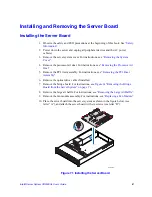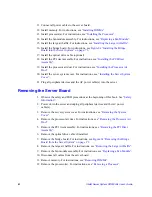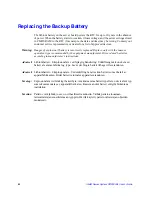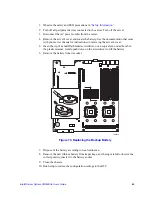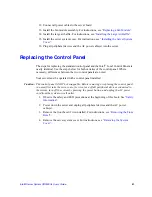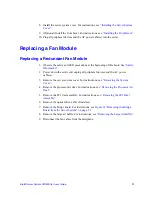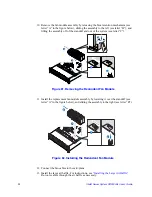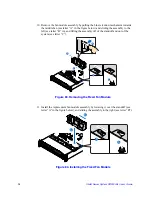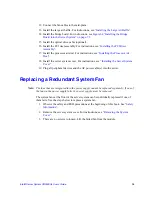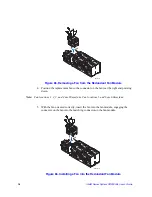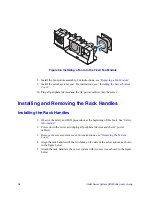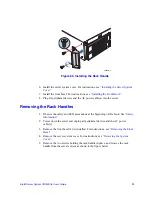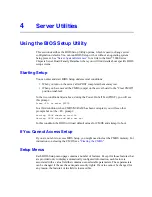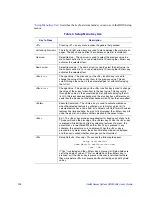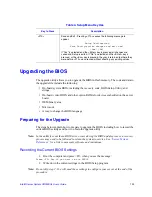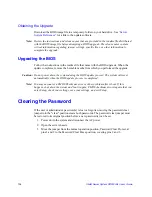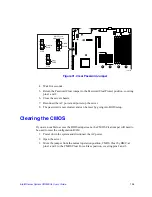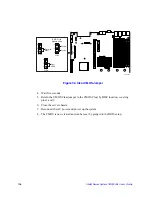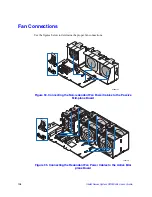Intel® Server System SR2500AL User’s Guide
95
12. Connect the fan cables to the mid-plane.
13. Install the large air baffle. For instructions, see
“Installing the Large Air Baffle”
.
14. Install the bridge board. For instructions, see
Figure 64 “Installing the Bridge
Board into the Server System” on page -73
.
15. Install the optical drive cable (optional).
16. Install the PCI riser assembly. For instructions, see
“Installing the PCI Riser
Assembly”
.
17. Install the processor air duct. For instructions, see
“Installing the Processor Air
Duct”
.
18. Install the server system cover. For instructions, see
“Installing the Server System
Cover”
.
19. Plug all peripheral devices and the AC power cable(s) into the server.
Replacing a Redundant System Fan
Note:
The fans that are integrated into the power supply cannot be replaced separately. If one of
the fans in the power supply fails, the power supply must be replaced.
The system fans at the front of the server system can be individually replaced if one of
them fails. Use the steps below to replace a system fan.
1. Observe the safety and ESD precautions at the beginning of this book. See
“Safety
Information”
.
2. Remove the server system cover. For instructions, see
“Removing the System
Cover”
.
3. There are no screws to loosen. Lift the failed fan from the module.
Summary of Contents for SERVER SYSTEM SR2500AL
Page 6: ...vi Intel Server System SR2500AL User s Guide ...
Page 10: ...x Intel Server System SR2500AL User s Guide ...
Page 20: ...xx Intel Server System SR2500AL User s Guide ...
Page 22: ...xxii Intel Server System SR2500AL User s Guide ...
Page 46: ...24 Intel Server System SR2500AL User s Guide ...
Page 144: ...122 Intel Server System SR2500AL User s Guide ...
Page 158: ...136 Intel Server System SR2500AL User s Guide ...
Page 174: ...152 Intel Server System SR2500AL User s Guide ...
Page 186: ...164 Intel Server System SR2500AL User s Guide ...
Page 210: ...188 Intel Server System SR2500AL User s Guide ...