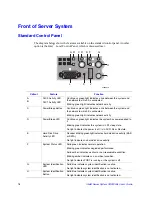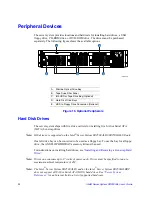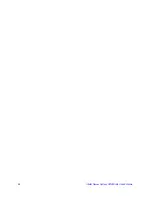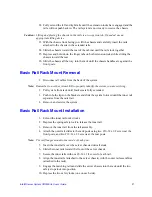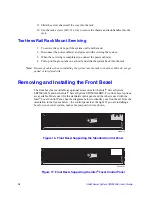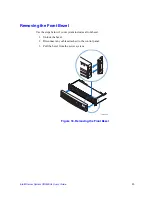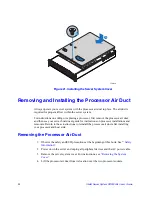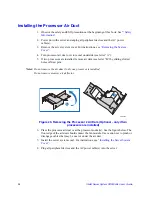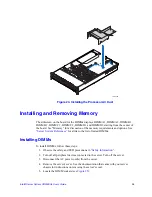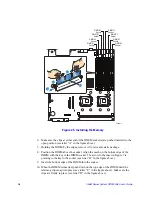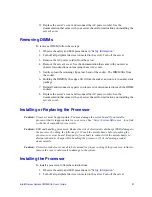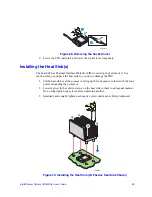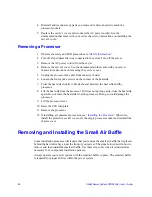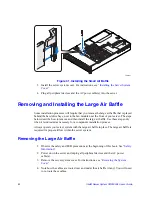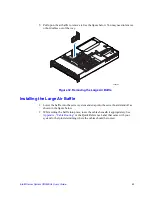28
Intel® Server System SR2500AL User’s Guide
11. Slide the server chassis all the way into the rack.
12. Use the rack screws (#10-32 x 3/4) to secure the chassis and rack handles into the
rack.
Tool-less Rail Rack Mount Servicing
1. To service the system, pull the system out from the rack.
2. Disconnect the power cable(s) and proceed with servicing the system.
3. When the servicing is completed, re-connect the power cable(s).
4. Pull up on the green tabs on each rail and slide the system back into the rack.
Note:
Beware of cables when re-installing the system into the rack so that the cables do not get
pulled or interfered with.
Removing and Installing the Front Bezel
The front bezels are available as optional accessories for the Intel
®
Server System
SR2500ALLX and/or the Intel
®
Server System SR2500ALBRP. Two front bezel options
are available. One is used for the standard control panel and the other is used with the
Intel
®
Local Control Panel. See the diagrams below to identify your front bezel. Note the
orientation in the figures below - the control panel is at the right. If you are installing a
bezel on your server system, make sure you position it as shown.
Figure 16. Front Bezel Supporting the Standard Control Panel
Figure 17. Front Bezel Supporting the Intel
®
Local Control Panel
AF000154
AF000153
Summary of Contents for SERVER SYSTEM SR2500AL
Page 6: ...vi Intel Server System SR2500AL User s Guide ...
Page 10: ...x Intel Server System SR2500AL User s Guide ...
Page 20: ...xx Intel Server System SR2500AL User s Guide ...
Page 22: ...xxii Intel Server System SR2500AL User s Guide ...
Page 46: ...24 Intel Server System SR2500AL User s Guide ...
Page 144: ...122 Intel Server System SR2500AL User s Guide ...
Page 158: ...136 Intel Server System SR2500AL User s Guide ...
Page 174: ...152 Intel Server System SR2500AL User s Guide ...
Page 186: ...164 Intel Server System SR2500AL User s Guide ...
Page 210: ...188 Intel Server System SR2500AL User s Guide ...