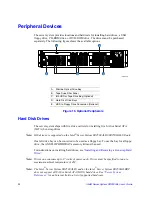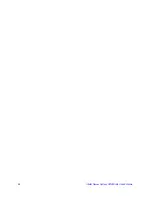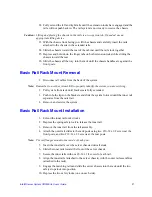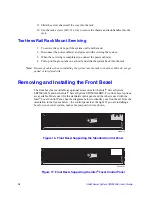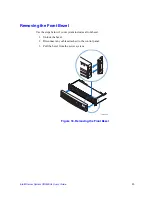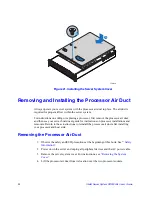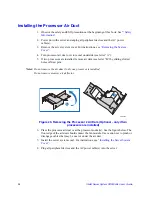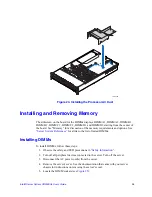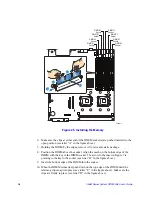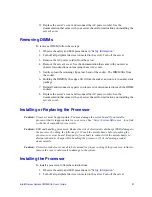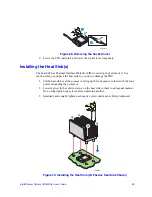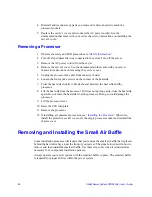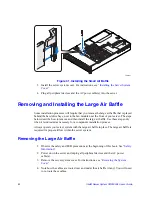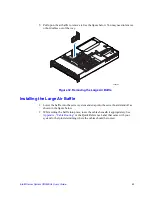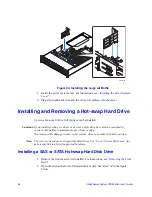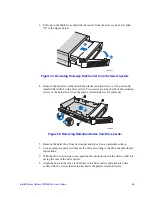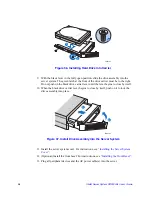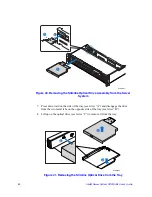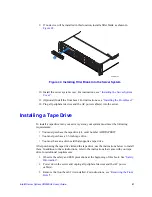36
Intel® Server System SR2500AL User’s Guide
Figure 25. Installing the Memory
6. Make sure the clips at either end of the DIMM socket(s) are pushed outward to the
open position (see letter “A” in the figure above).
7. Holding the DIMM by the edges, remove it from its anti-static package.
8. Position the DIMM above the socket. Align the notch on the bottom edge of the
DIMM with the key in the DIMM socket. The arrow in the inset in Figure 7 is
pointing to the key in the socket (see letter “B” in the figure above).
9. Insert the bottom edge of the DIMM into the socket.
10. When the DIMM is inserted, push down on the top edge of the DIMM until the
retaining clips snap into place (see letter “C” in the figure above). Make sure the
clips are firmly in place (see letter “D” in the figure above).
TP02072
DIMM A1
Socket
DIMM A2
Socket
DIMM B1
Socket
DIMM B2
Socket
DIMM D2
Socket
DIMM D1
Socket
DIMM C2
Socket
DIMM C1
Socket
A
C
D
B
Summary of Contents for SERVER SYSTEM SR2500AL
Page 6: ...vi Intel Server System SR2500AL User s Guide ...
Page 10: ...x Intel Server System SR2500AL User s Guide ...
Page 20: ...xx Intel Server System SR2500AL User s Guide ...
Page 22: ...xxii Intel Server System SR2500AL User s Guide ...
Page 46: ...24 Intel Server System SR2500AL User s Guide ...
Page 144: ...122 Intel Server System SR2500AL User s Guide ...
Page 158: ...136 Intel Server System SR2500AL User s Guide ...
Page 174: ...152 Intel Server System SR2500AL User s Guide ...
Page 186: ...164 Intel Server System SR2500AL User s Guide ...
Page 210: ...188 Intel Server System SR2500AL User s Guide ...