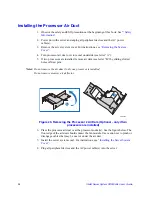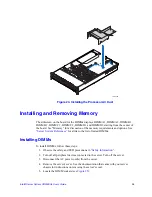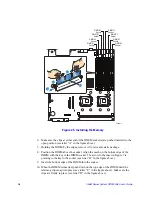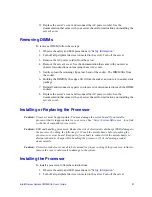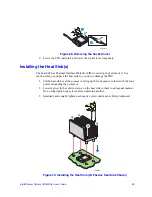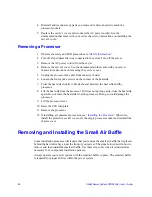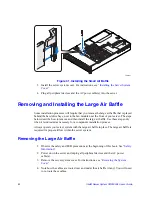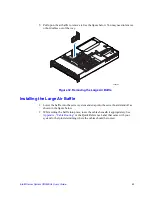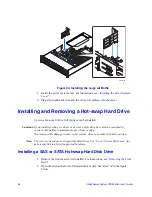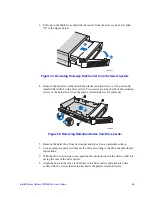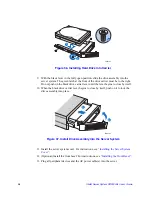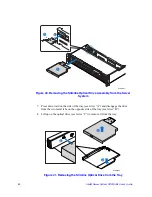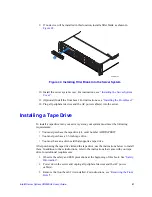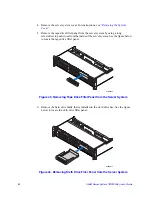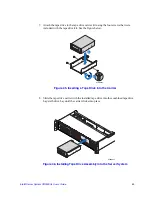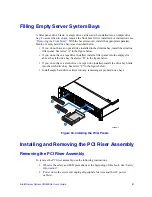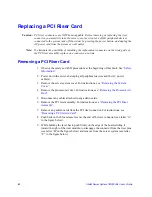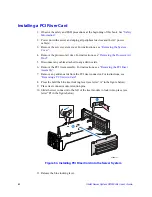Intel® Server System SR2500AL User’s Guide
47
Removing a SAS or SATA Hot-swap Hard Disk Drive
1. Remove the front bezel if it is installed. For instructions, see
“Removing the Front
Bezel”
.
2. Press in on the green latch at the front of the hard drive carrier.
3. Pull out on the black lever to slide the carrier from the server system.
4. Remove the four screws that attach the hard drive to the drive carrier. Lift the drive
from the carrier. Store the drive in an anti-static bag.
5. If you are not installing a new drive, place the plastic retention device into the drive
carrier, using the four screws you removed from the hard drive.
6. Insert the screws that held the drive in the carrier into the screw locations on the
carrier for future use.
7. With the black lever in the fully open position, slide the drive carrier into the server
system. The green latch must be to the right. Do not push on the black lever until
the lever begins to close by itself.
Note:
For proper airflow, the hard drive carrier must be replaced in the server system, even if no
hard drive is installed in it.
8. When the black lever begins to close by itself, push on it to lock the drive carrier
into place.
9. Install the server system cover. For instructions, see
“Installing the Server System
Cover”
.
10. (Optional) Install the front bezel. For instructions, see
“Installing the Front Bezel”
.
11. Plug all peripheral devices and the AC power cable(s) into the server.
Installing or Removing a Slimline Optical Drive
or Internal USB Floppy
Cautions:
Slimline optical drives are NOT hot swappable. Before removing or replacing the drive,
you must first take the server out of service, turn off all peripheral devices connected to
the system, turn off the system by pressing the power button, and unplug the AC power
cord from the system or wall outlet.
To maintain proper system cooling, a filler blank must be installed if you do not install a
device at this location.
Summary of Contents for SERVER SYSTEM SR2500AL
Page 6: ...vi Intel Server System SR2500AL User s Guide ...
Page 10: ...x Intel Server System SR2500AL User s Guide ...
Page 20: ...xx Intel Server System SR2500AL User s Guide ...
Page 22: ...xxii Intel Server System SR2500AL User s Guide ...
Page 46: ...24 Intel Server System SR2500AL User s Guide ...
Page 144: ...122 Intel Server System SR2500AL User s Guide ...
Page 158: ...136 Intel Server System SR2500AL User s Guide ...
Page 174: ...152 Intel Server System SR2500AL User s Guide ...
Page 186: ...164 Intel Server System SR2500AL User s Guide ...
Page 210: ...188 Intel Server System SR2500AL User s Guide ...