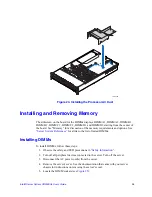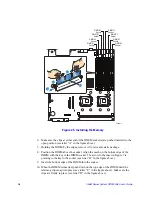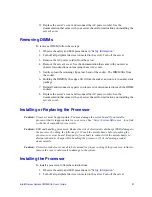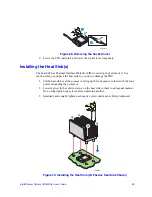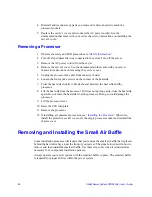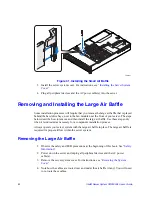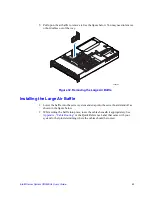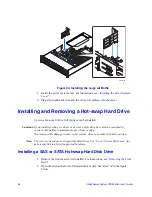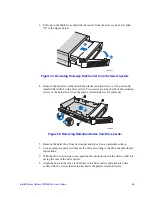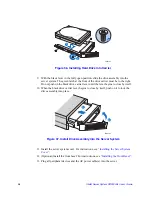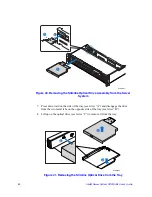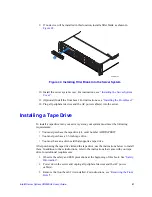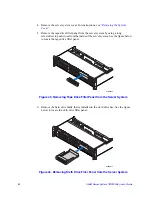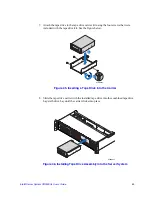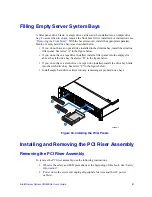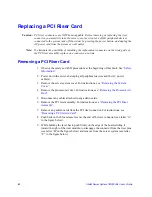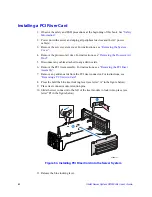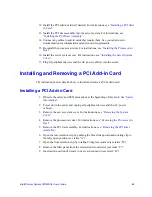Intel® Server System SR2500AL User’s Guide
49
Figure 39. Installing an Optical Drive Assembly into the Server System
14. Install the server system cover. For instructions, see
“Installing the Server System
Cover”
.
15. (Optional) Install the front bezel. For instructions, see
“Installing the Front Bezel”
.
16. Plug all peripheral devices and the AC power cable(s) into the server.
Removing a Slimline Optical Drive or Internal USB Floppy
1. Observe the safety and ESD precautions at the beginning of this book. See
“Safety
Information”
.
2. Power down the server and unplug all peripheral devices and the AC power
cable(s).
3. Remove the front bezel if it is installed. For instructions, see
“Removing the Front
Bezel”
.
4. Remove the server system cover. For instructions, see
“Removing the System
Cover”
.
5. If removing an internal USB floppy drive, unplug it from the backplane.
6. Press the blue release lever (see letter “A”) to unlock the optical drive tray and
remove the slimline optical drive tray assembly from the server system as shown in
Figure 40
.
TP02149
A
B
C
Summary of Contents for SERVER SYSTEM SR2500AL
Page 6: ...vi Intel Server System SR2500AL User s Guide ...
Page 10: ...x Intel Server System SR2500AL User s Guide ...
Page 20: ...xx Intel Server System SR2500AL User s Guide ...
Page 22: ...xxii Intel Server System SR2500AL User s Guide ...
Page 46: ...24 Intel Server System SR2500AL User s Guide ...
Page 144: ...122 Intel Server System SR2500AL User s Guide ...
Page 158: ...136 Intel Server System SR2500AL User s Guide ...
Page 174: ...152 Intel Server System SR2500AL User s Guide ...
Page 186: ...164 Intel Server System SR2500AL User s Guide ...
Page 210: ...188 Intel Server System SR2500AL User s Guide ...