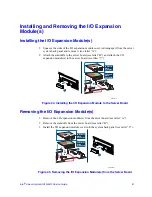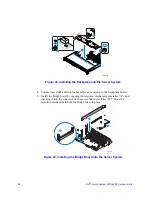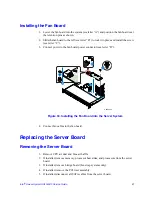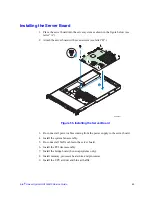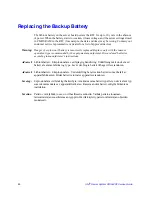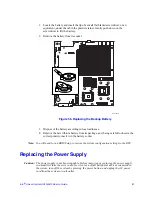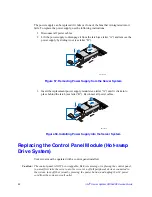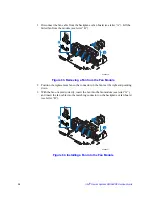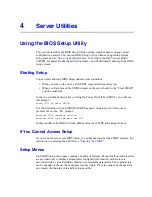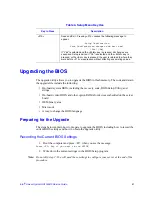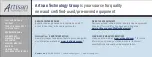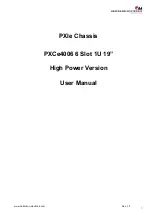Intel
®
Server System SR1560SF Service Guide
51
1. Locate the battery and insert the tip of a small flat bladed screwdriver, or an
equivalent, under the tab in the plastic retainer. Gently push down on the
screwdriver to lift the battery.
2. Remove the battery from its socket.
Figure 56. Replacing the Backup Battery
3. Dispose of the battery according to local ordinance.
4. Remove the new lithium battery from its package, and, being careful to observe the
correct polarity, insert it in the battery socket.
Note: You will need to run BIOS Setup to restore the system configuration settings to the RTC.
Replacing the Power Supply
Caution: The power supply is not hot-swappable. Before removing or replacing the power supply,
you must first take the server out of service, turn off all peripheral devices connected to
the system, turn off the system by pressing the power button, and unplug the AC power
cord from the system or wall outlet.
AF002375
Summary of Contents for SR1560SF - Server System - 0 MB RAM
Page 3: ...Intel Server System SR1560SF Service Guide iii ...
Page 4: ...iv Intel Server System SR1560SF Service Guide ...
Page 8: ...viii Intel Server System SR1560SF Service Guide ...
Page 12: ...xii Intel Server System SR1560SF Service Guide ...
Page 18: ...xviii Intel Server System SR1560SF Service Guide ...
Page 22: ...xxii Intel Server System SR1560SF Service Guide ...
Page 42: ...20 Intel Server System SR1560SF Service Guide ...
Page 80: ...58 Intel Server System SR1560SF Service Guide ...
Page 86: ...64 Intel Server System SR1560SF Service Guide ...
Page 88: ...66 Intel Server System SR1560SF Service Guide ...
Page 102: ...80 Intel Server System SR1560SF Service Guide ...
Page 118: ...96 Intel Server System SR1560SF Service Guide ...
Page 130: ...108 Intel Server System SR1560SF Service Guide ...
Page 154: ...132 Intel Server System SR1560SF Service Guide ...