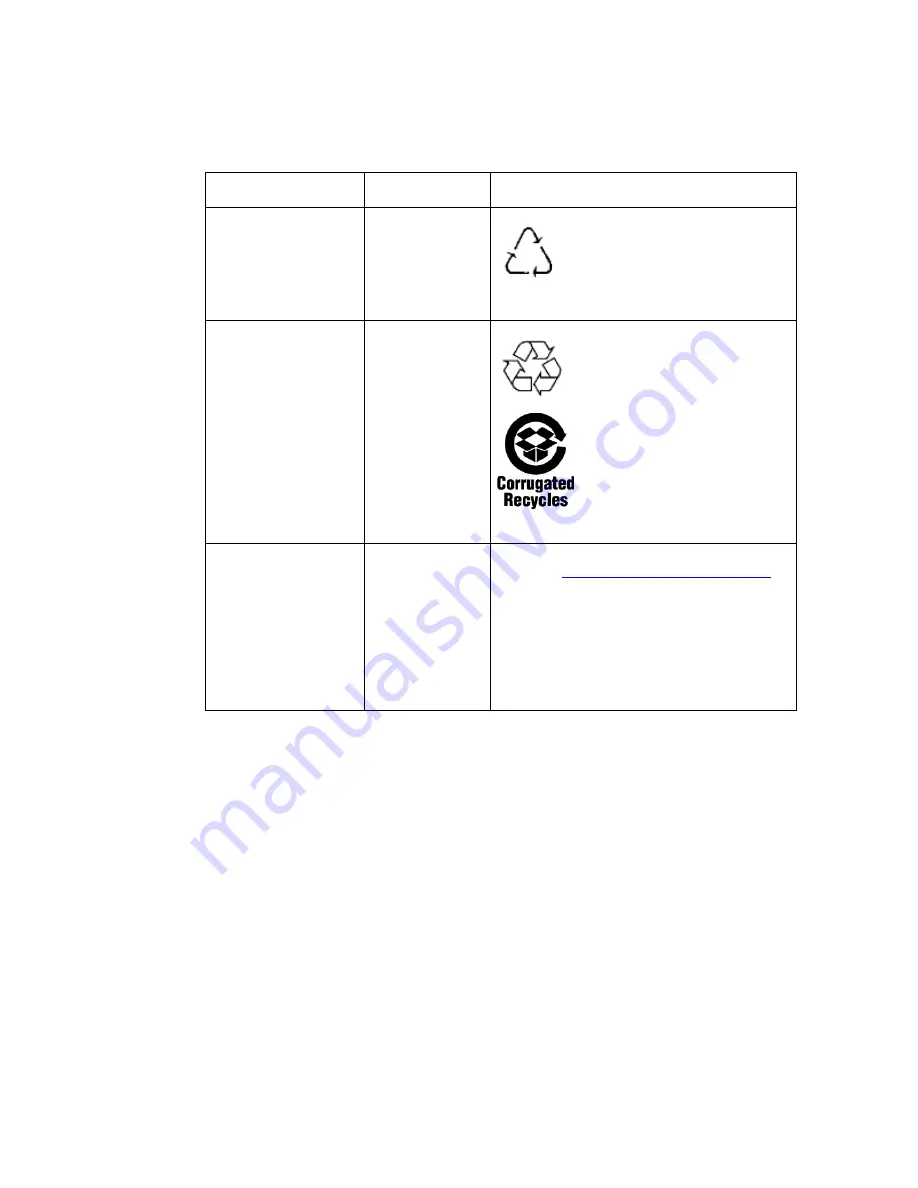
168
Intel
®
Server System SR2600UR/SR2625UR Service Guide
China Recycling Mark
China
Recycling Marks
International
Battery Perchlorate
Warning Information
California
Perchlorate Material - Special handling may
apply. See
www.dtsc.ca.gov/hazardouswaste/
perchlorate
This notice is required by California Code of
Regulations, Title 22, Division 4.5, and Chapter
33: Best Management Practices for Perchlorate
Materials. This product may include a battery
which contains Perchlorate material.
Table 10. Product Regulatory Compliance Markings
Regulatory Compliance
Country
Marking
Summary of Contents for SR2600URLX
Page 4: ...iv Intel Server System SR2600UR SR2625UR Service Guide...
Page 8: ...viii Intel Server System SR2600UR SR2625UR Service Guide...
Page 18: ...xviii Intel Server System SR2600UR SR2625UR Service Guide...
Page 20: ...xx Intel Server System SR2600UR SR2625UR Service Guide...
Page 26: ...6 Intel Server System SR2600UR SR2625UR Service Guide...
Page 170: ...152 Intel Server System SR2600UR SR2625UR Service Guide...
Page 180: ...162 Intel Server System SR2600UR SR2625UR Service Guide...
Page 204: ...186 Intel Server System SR2600UR SR2625UR Service Guide...
Page 228: ...210 Intel Server System SR2600UR SR2625UR Service Guide...



































