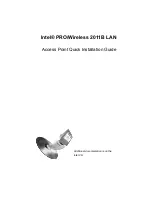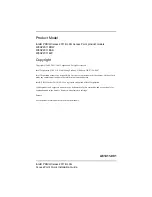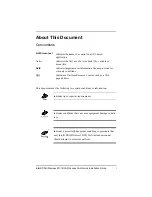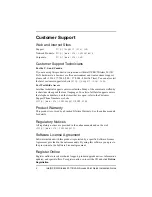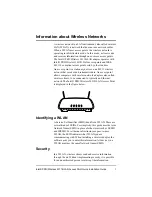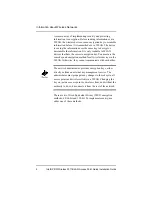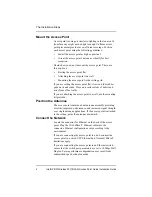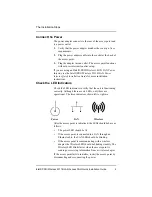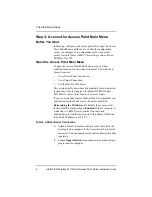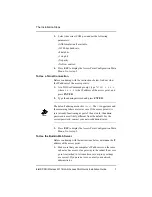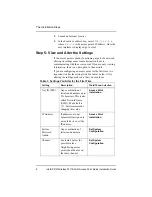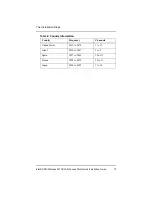The Installation Steps
6
Intel® PRO/Wireless 2011B LAN Access Point Quick Installation Guide
Step 4: Access the Access Point Main Menu
Before You Start
In this step, configure each access point. First, open the Access
Point Main Menu, and then view or alter the configuration
values. An example of a configuration value is the access
point’s Network Name (SSID). This setting is also called an
ESSID or Net_ID.
Open the Access Point Main Menu
To open the Access Point Main Menu, use one of three
methods based on the network environment. The methods to
choose from are:
•
Use a Direct Serial Connection.
•
Use a Telnet Connection.
•
Use the Built-in Web Server.
This section briefly describes each method. For more detailed
instructions, refer to Chapter 2 in theIntel® PRO/Wireless
2011B LAN Access Point Product Reference Guide.
If you are using the Telnet or Built-in Web Server method, you
must determine the IP address of the access point first.
Determining the IP address: By default, the access point’s
factory DHCP default setting is
Enabled
. If the access point is
connected to a DHCP server, contact your network
administrator to find the access point’s IP address. Otherwise,
the default IP address is 192.0.2.1.
To Use a Direct Serial Connection
1.
Attach a female-to-female nine-pin serial cable from the
serial port on a computer to the Access Point 9-pin serial
connector. You must purchase the null modem serial cable
separately.
2.
Launch
Hyper Terminal
or another serial communications
program on the computer.