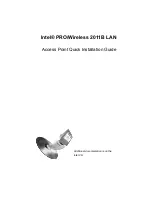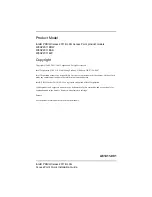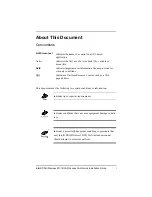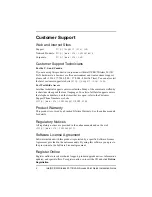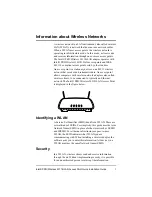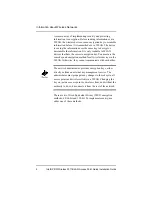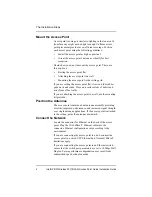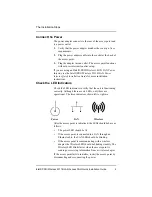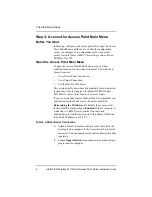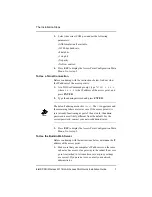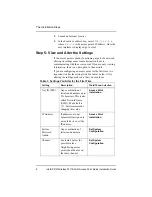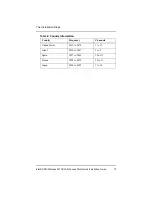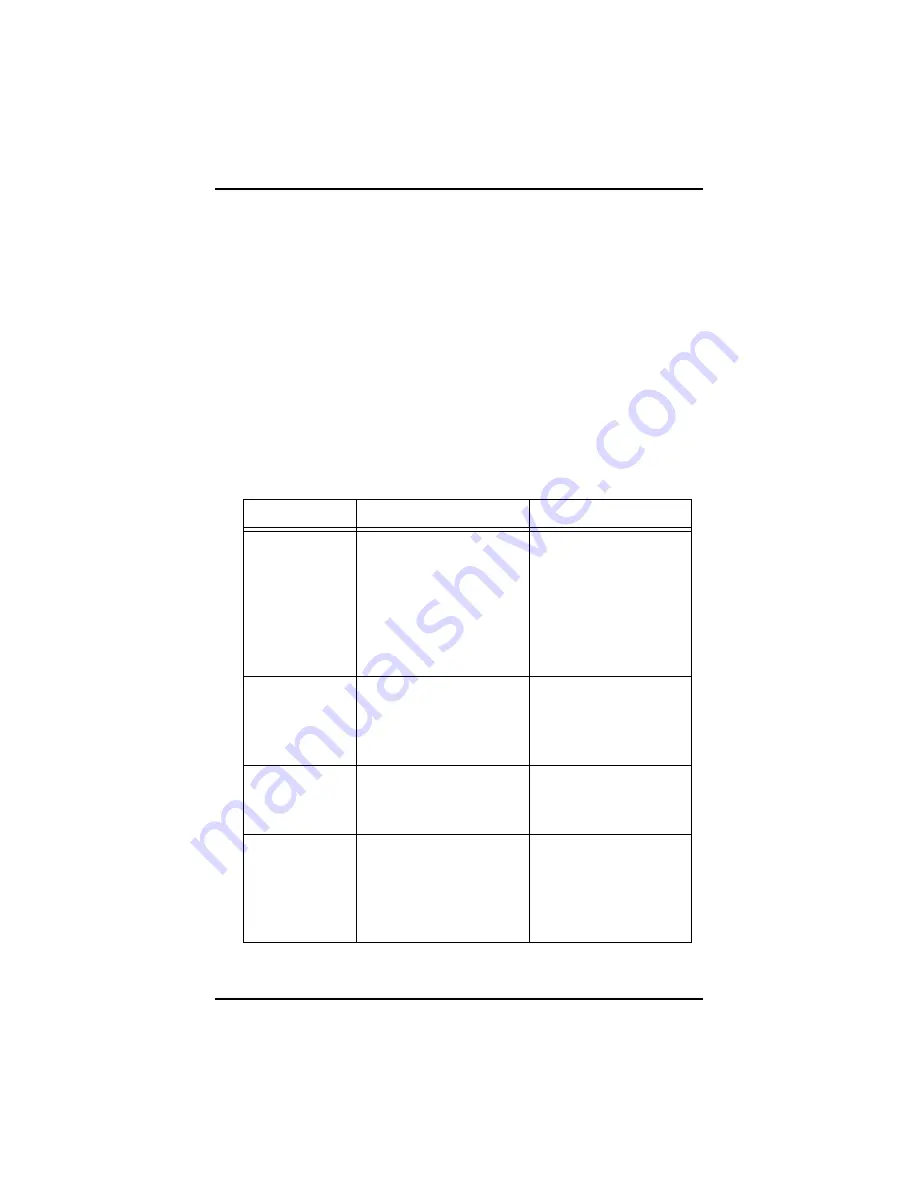
The Installation Steps
8
Intel® PRO/Wireless 2011B LAN Access Point Quick Installation Guide
2.
Launch an Internet browser.
3.
In the browser’s address box, enter
http://x.x.x.x
,
where
x.x.x.x
is the access point’s IP address. Once the
user interface is displayed, go to step 5.
Step 5: View and Alter the Settings
If the access point is already functioning as part of a network,
altering its settings causes some disruption to users
communicating with the access point. If you are only viewing
information, there is no disruption to the network.
If you are configuring an access point for the first time, it is
important to alter the settings listed in table 1 below. After
altering the settings, make sure that you save them.
Table 1: Settings You Alter for the First Time
Setting
Description
Main Menu Selection
Net_ID (ESS)
Any combination of
letters and numbers up to
32 characters. This is also
called Network Name
(SSID). The default is
101
. Intel recommends
changing this value.
Access Point
Installation
IP Address
If addresses are not
dynamically assigned to
network devices, set the
IP address.
Access Point
Installation
System
Password
Admin
Any combination of
letters and numbers
Set System
Configuration
Channel
See table 2 below for
possible values.
Neighboring access
points should not be on
the same channel.
Set System
Configuration