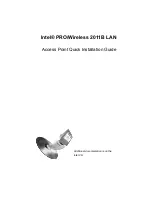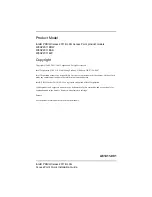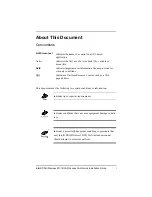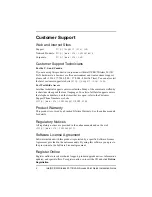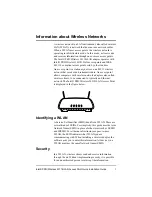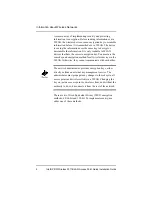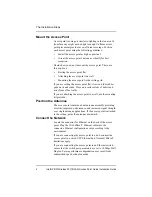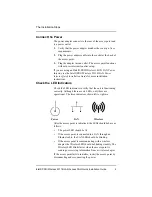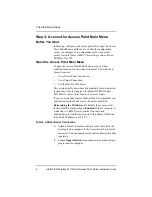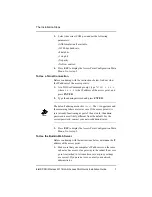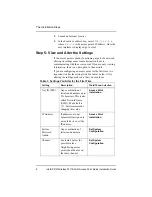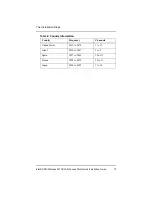The Installation Steps
Intel® PRO/Wireless 2011B LAN Access Point Quick Installation Guide
5
Connect the Power
The power adapter connects to the rear of the access point and
to a power outlet.
1.
Verify that the power adapter matches the country-of-use
requirements.
2.
Plug the power adapter cable into the socket at the back of
the access point.
3.
Plug the adapter into an outlet. The access point functions
without user intervention after setup.
If you are using an IIntel® PRO/Wireless 2011B LAN Power
Injector, see the Intel® PRO/Wireless 2011B LAN Power
Injector Quick Installation Guide for more installation
instructions.
Check the LED Indicators
Check the LED indicators to verify that the unit is functioning
correctly. Although there are six LEDs, only three are
operational. The three indicators shown left to right are:
Power
LAN
Wireless
After the access point is initialized, the LEDs should behave as
follows.
•
The power LED should be lit.
•
If the access point is connected to a LAN through an
Ethernet cable, the LAN LED should be blinking.
•
If the access point is communicating with a wireless
adapter, the Wireless LED should be blinking steadily. The
Wireless LED blinks faster when the access point is
sending or receiving information from a wireless adapter.
If the access point fails to initialize, restart the access point by
disconnecting and reconnecting the power.